If you don't see this feature in your Company Settings sheet, please contact support to manually update your system default sheets.
Click the hamburger icon on the upper-left of the page, and select Global Constant under Account Setup.
When adding formulas or creating workflows, you can save frequently used constants in the Global Constants sheet for easier formula and workflow creation.
For example, you can use Global Constants to automatically fill in company URLs or addresses. To make changes, you only need to update the Global Constants sheet and recalculate the formulas in the sheets using these constants.
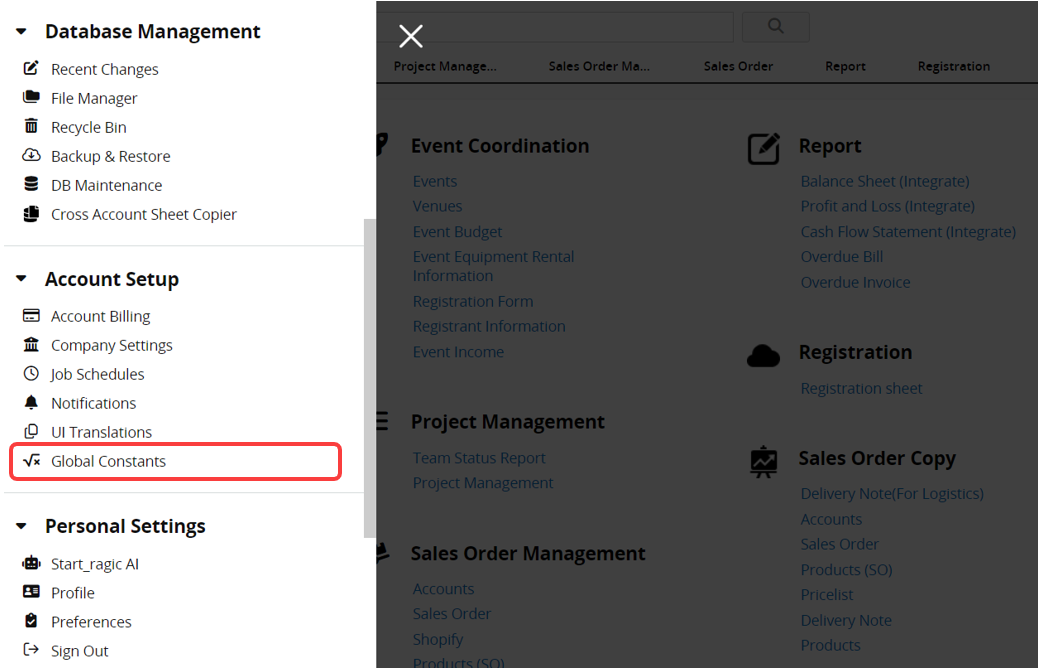
Note: Global Constants can only be used as a single argument in formulas, not to replace multiple arguments. For example, in a Conditional Formula: IF(value==condition,[value_if_true],[value_if_false])
You can use global constants as arguments in formulas (except for conditional arguments).
For example: IF(A2="Yes", c_global_constant_1, c_global_constant_2)
And set the global constants as follows:
c_global_constant_1: "Qualified"
c_global_constant_2: "Disqualified"
The formula results: When A2 is "Yes", the field applying the formula will return "Qualified"; otherwise, it will return "Disqualified".
However, you cannot directly replace multiple arguments with a single global constant. For example: IF(c_global_constant) and set global constant as: A2="Yes","Qualified","Disqualified"
| Field Name | Description |
|---|---|
| Constant name | Name of the constant. Spaces are not allowed in this field. |
| Constant value | The value will be replaced by a global constant. |
| Constant type | Type of the constant. Please choose from the dropdown menu. |
| Effective date (GMT) | The effective date of the constant (optional). |
| Expiry date (GMT) | The expiry date of the constant (optional). |
After configuration, enter the constant name with a "c_" prefix in your workflow or formula. The constant values will be automatically populated.
c_Constant name
When writing formulas or workflows, www.ragic.com will be auto-populated once you enter c_Website.
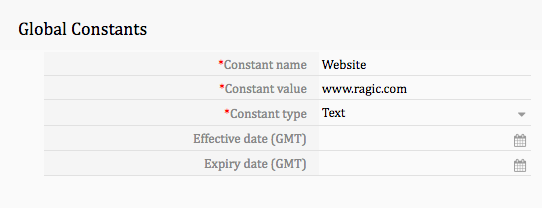
Global constants can be used as an "array" in formulas.
Note: The Constant value must be a numeric string array [1,2,3,4,5] or a string array ['test','item2','item3'].
For example, in the WORKDAY function: WORKDAY(start_date,days,["holidays"], ["makeup_workdays"]).
When inputting special holidays or makeup workdays, you can define an array global constant and use it in the holidays or makeup_workdays argument in formulas to ensure consistent dates across the database, instead of setting them individually for each sheet.
For example: Fill in the special holidays as an "array" in the Constant value.
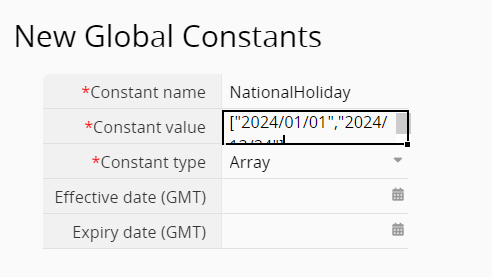
After saving, enter this global constant name in the holidays argument. For example, to use the constant shown in the above image, enter c_NationalHoliday in the formula. This way, any modifications to the special holidays in the global constants settings will automatically update all formulas referencing this holiday constant across the database.
The image hyperlink in the description field can also support Global Constant. For instance, clicking the company logo in the description field will open the company website.
First, go to the Global Constant page and add the following example record. You can freely name the constant and paste the company website URL into the constant value.
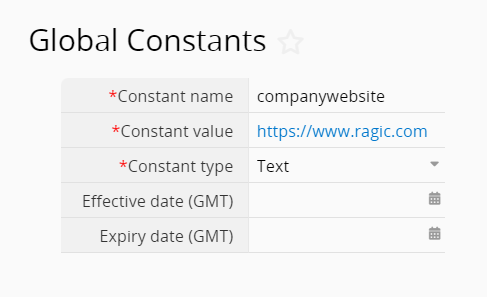
Next, navigate to Design Mode of the sheet, insert the company logo, and enter the previously set constant name in the hyperlink settings, then save the design.
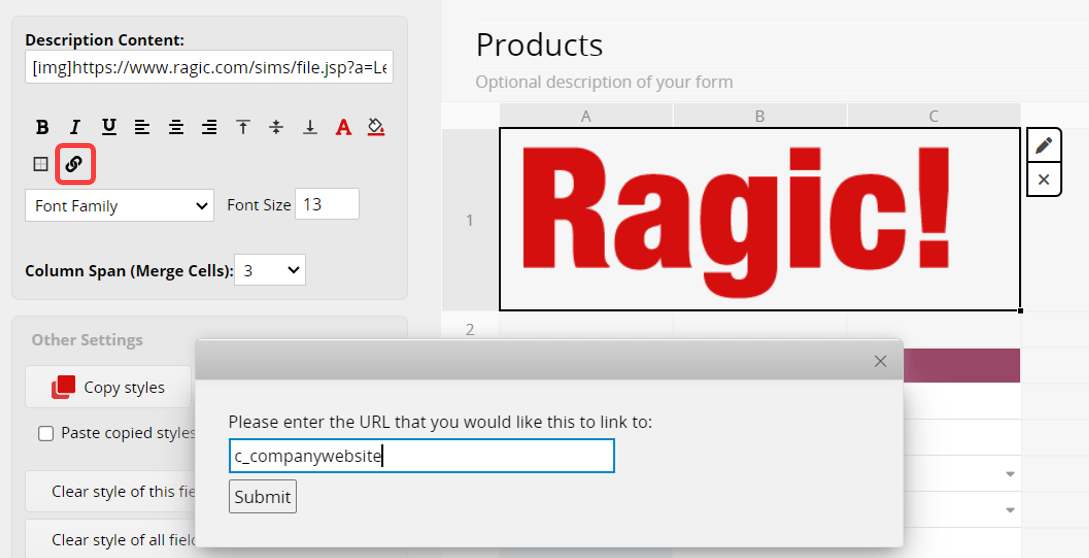
Once completed, you can click the image to open the company website.
 Thank you for your valuable feedback!
Thank you for your valuable feedback!