Periodic Import from URL allows you to regularly import publicly available Excel or CSV files online into your database. For example, if you have a frequently updated customer data sheet in a cloud service, this feature lets you automatically synchronize that data into Ragic.
The URL for import must be a complete URL (including http:// or https://) that automatically downloads the Excel or CSV file when opened in a browser.
Ensure that this URL allows anyone to download the file directly upon clicking, as this is necessary for Ragic to access and import the data.
It's recommended to test the URL in an incognito window without logging into any accounts to ensure the file can be downloaded. For example, if your Periodic import from URL uses a link generated from Google Sheets, verify that you can download the file by clicking on the link without logging into your Google account.
Similar to the import process, the first column of the import file must contain Unique Values (Key Values) to identify and retrieve the data correctly.
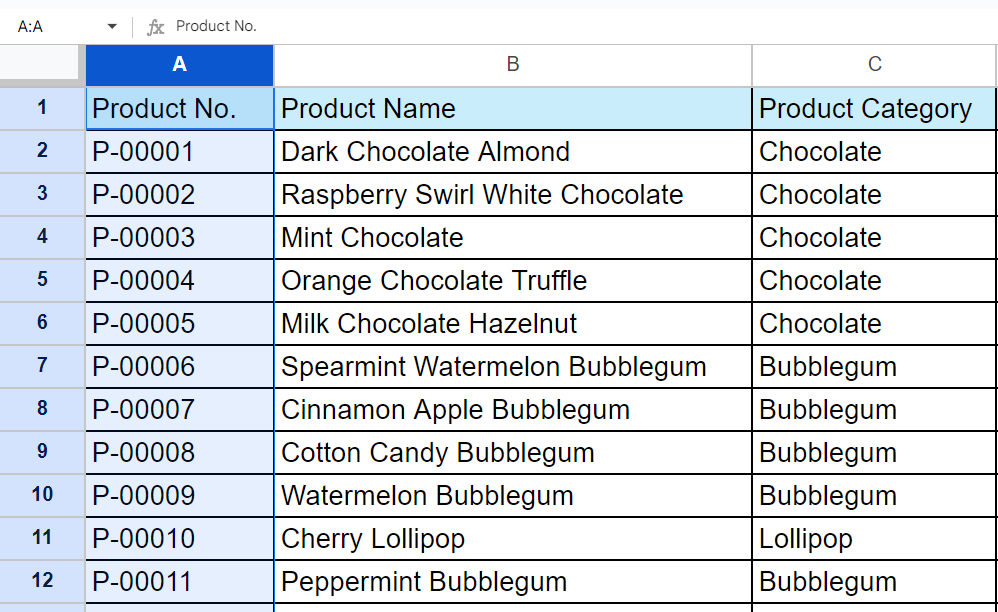
Once you have prepared the file for import, save it to the cloud. Some cloud services offer the ability to obtain a link URL through their publishing features. The image below shows an example of publishing a Google Sheets file to the web.
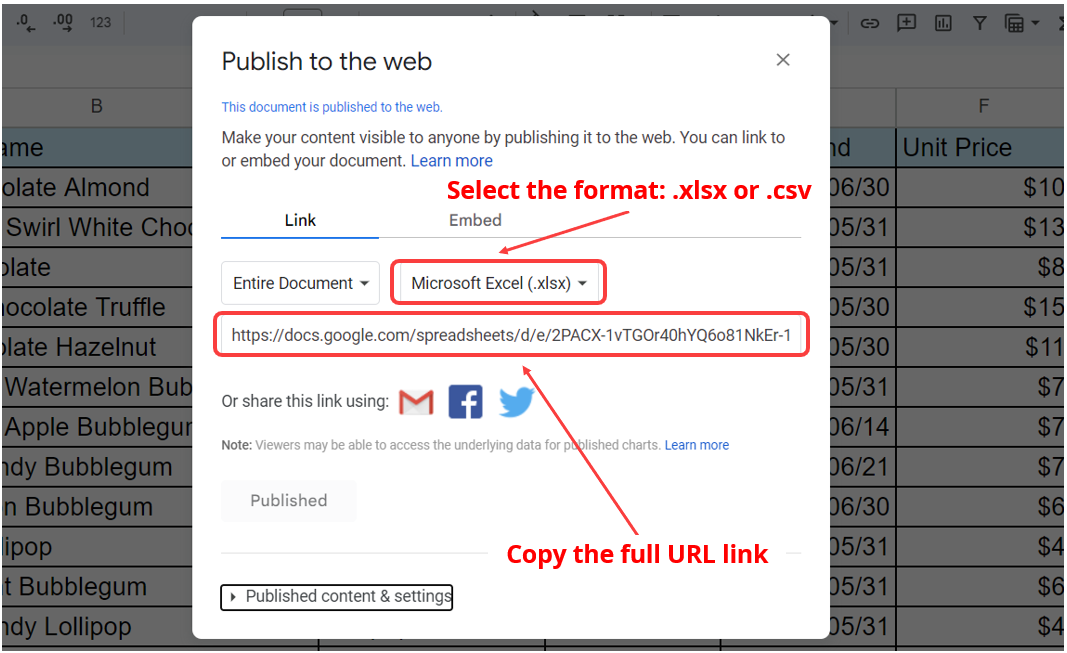
Navigate to the Tools menu and select Periodic import from URL under the Import section.
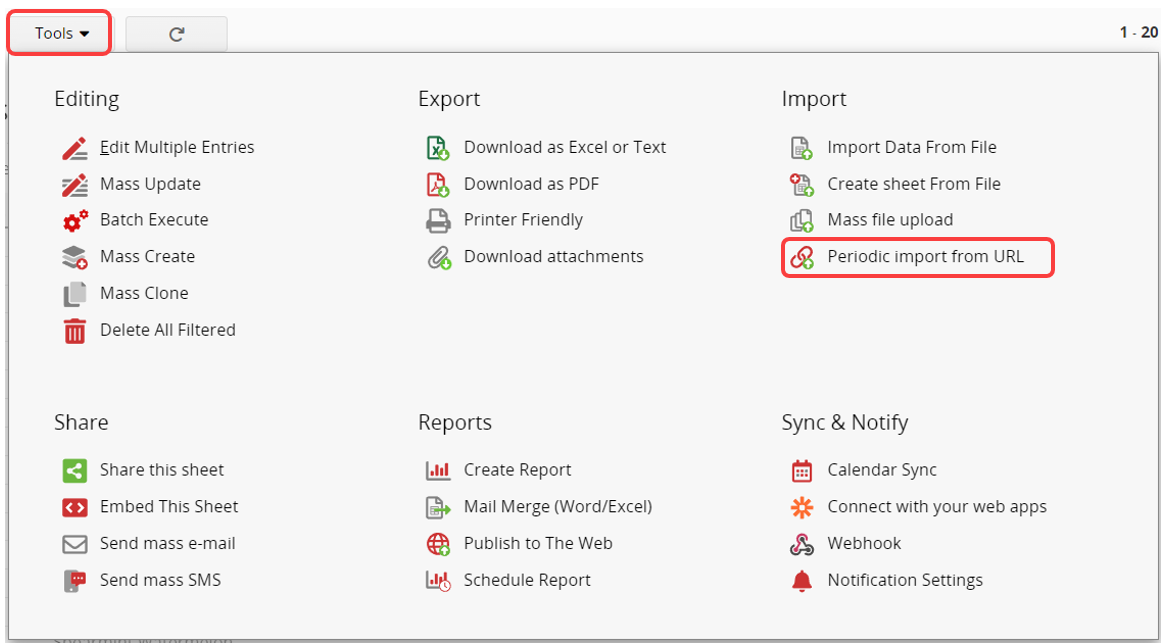
Enter the full file URL (including http:// or https://) and select the file format. If you want the data to automatically sync with the URL daily, check the Keep data synchronized from the URL option. Please note that the imported data will overwrite any existing data in this sheet.
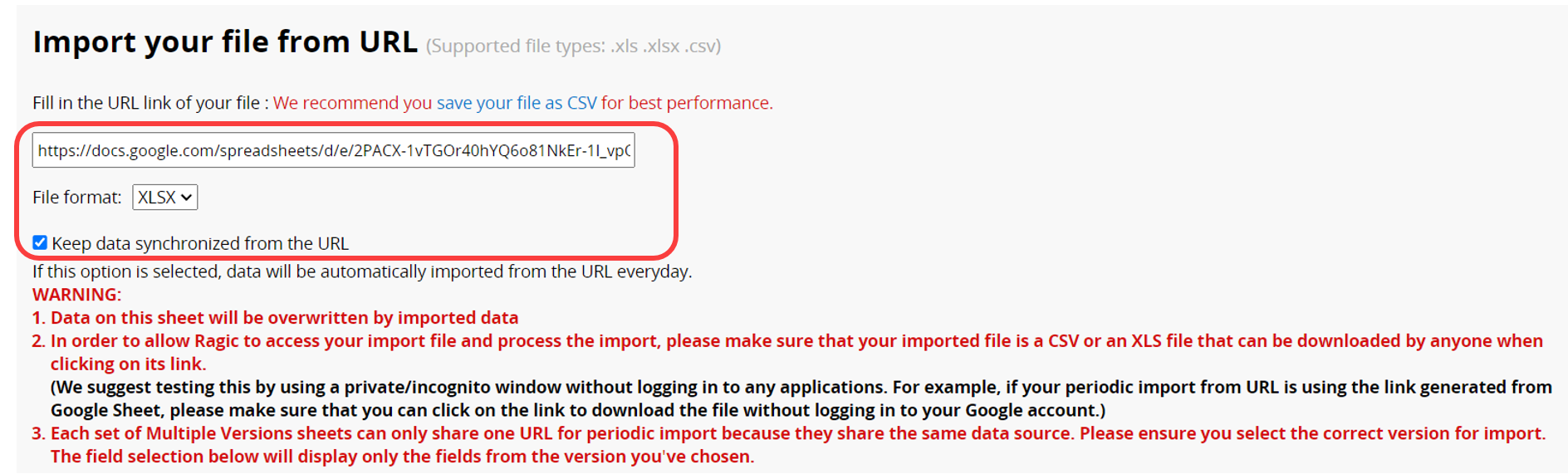
On the next page, choose the worksheet and determine if the first row is the header.
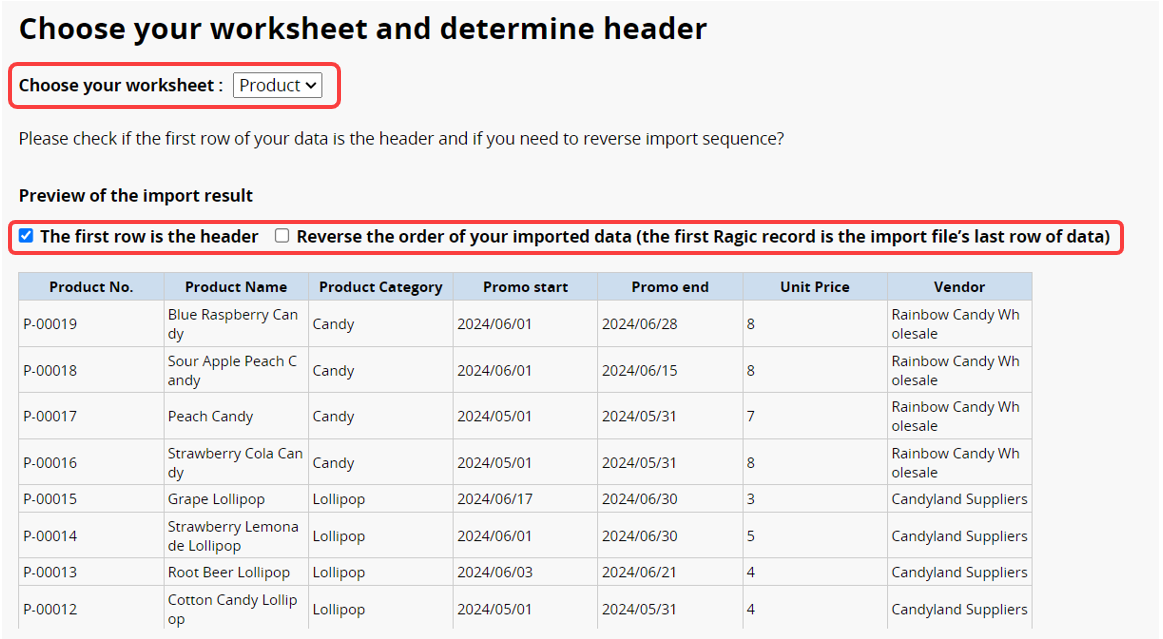
If there are fields with similar names, ensure each target field correctly corresponds to the intended import fields. You can choose to ignore columns you do not want to import. Ensure that target field values are in the correct format, such as Date format. For Select User fields, the values must be users' email addresses.
Note: Currently, importing Subtable records is not supported. To import Subtable records, please Create a New Sheet From the Subtable, and then import the records into the new sheet.
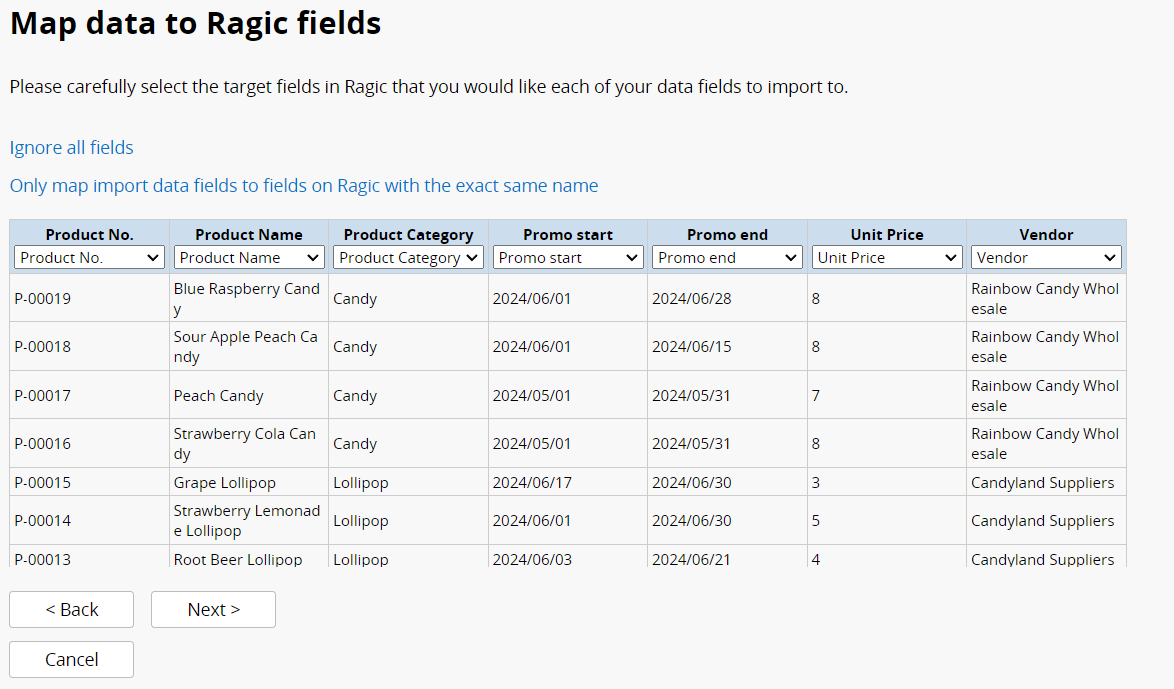
Choose the Import Policy when importing data. Ragic will match the data in the import file based on the Key Field in the first column with entries in your sheet.
Create new entry: If a duplicate Key Value exists in entries, a new entry will still be created.
Renew data: If a duplicate Key Value exists in entries, the existing data will be updated. If the Key Value does not exist in your database, new entries will be created for this Key Value. This import policy allows for updating existing data and creating new entries.
Update without creating new data: If a duplicate Key Value exists in entries, the existing data will be updated; otherwise, new data will not be imported if the Key Value doesn't exist in your database.
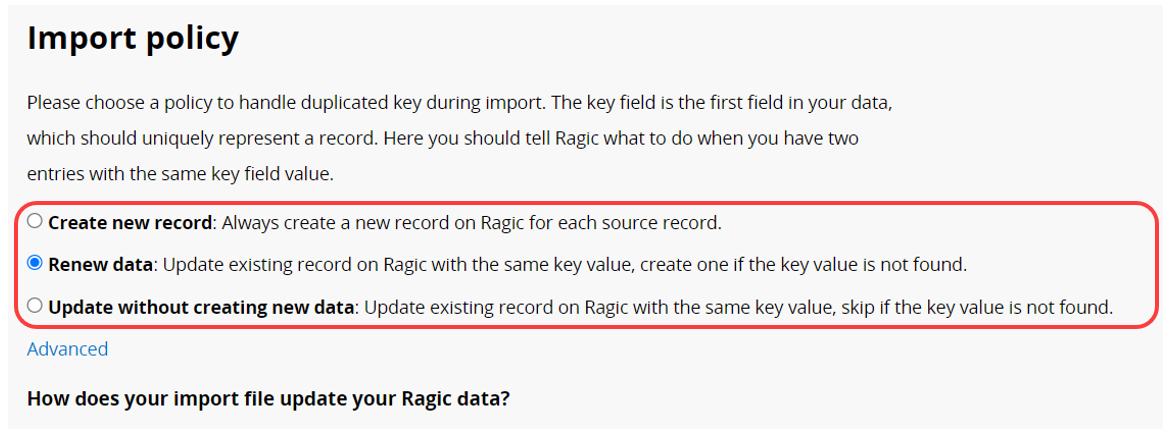
If there are fields in the sheet that are automatically populated, such as Link and Load, Default Values, or Formulas, you can configure Advanced Settings in the import policy.
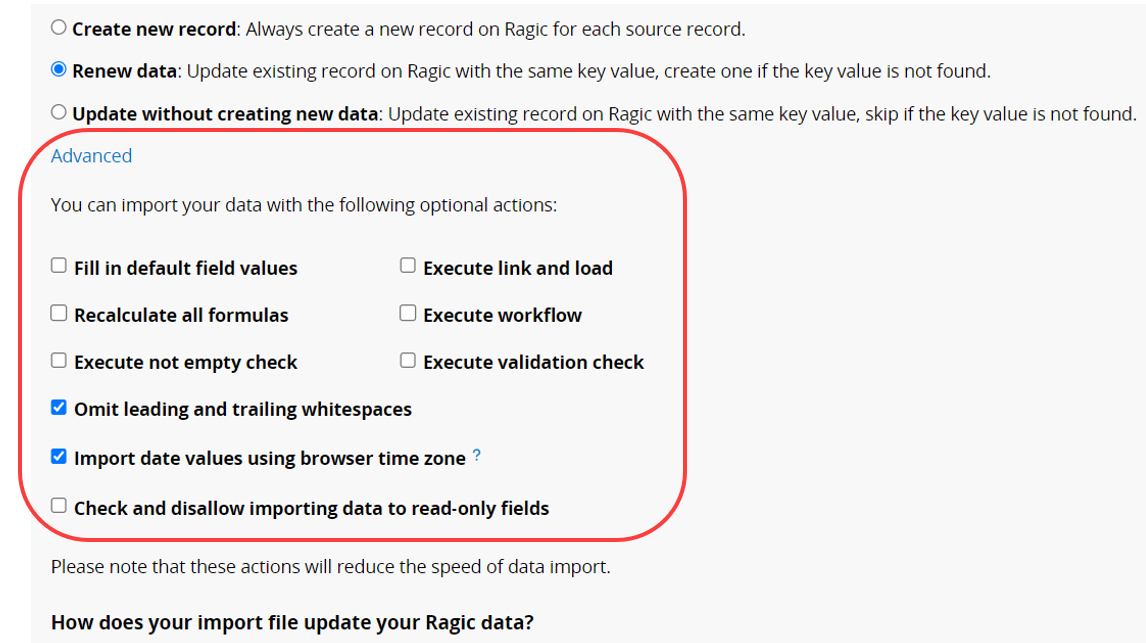
After completing the settings, click Import Your Data, and Ragic will automatically download the data from the URL!
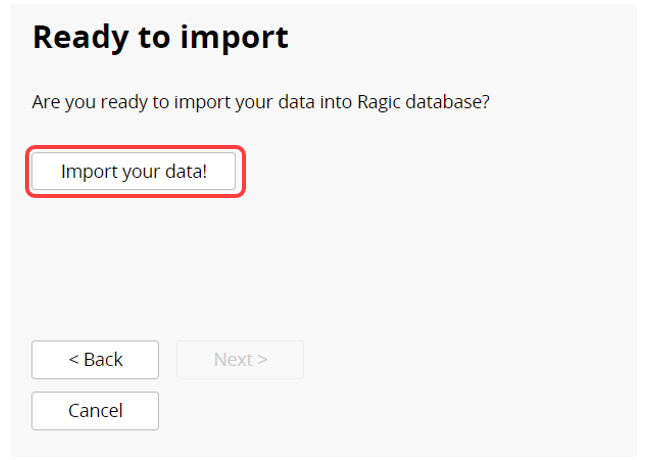
Once you set up Periodic import from URL, the import will execute immediately. If you have configured the option to Keep data synchronized from the URL, the system will schedule daily imports based on the Default Job Schedule Execution Time setting in your Company settings.
To change the execution time, you can modify it in Job Schedules.
Please note that if you initially set up Periodic import from URL and then change the Default Job Schedule Execution Time in Company settings, the previously saved Periodic import from URL job will not be updated. You will need to adjust this configuration directly in Job Schedules.
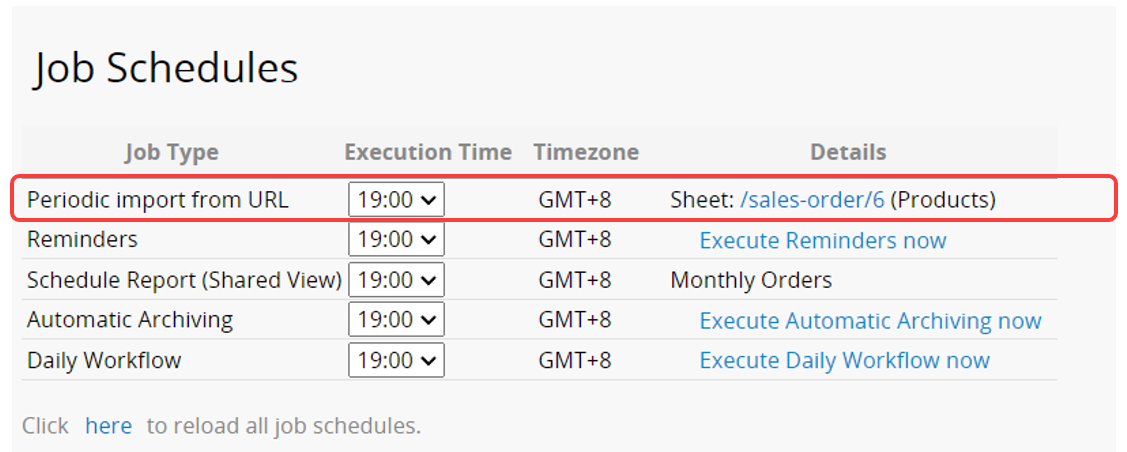
 Thank you for your valuable feedback!
Thank you for your valuable feedback!