When setting the Field Type to Auto Generate, the field value will be automatically generated. You can use it to generate records' IDs or serial numbers.
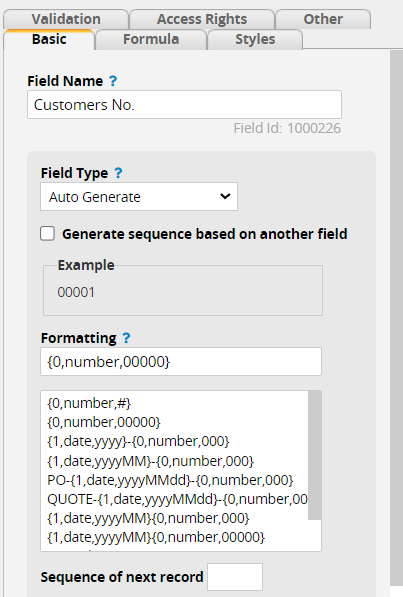
Choose a desired sequence format in the "Formatting box" below and view an example of the generated value.
The following content will introduce the application of various formats.
You can generate sequence numbers based on the specified Selection Field or Date Field value.
For example, you can generate sequence numbers based on "Sales Group" (e.g., A, B, C, D) for categorization.
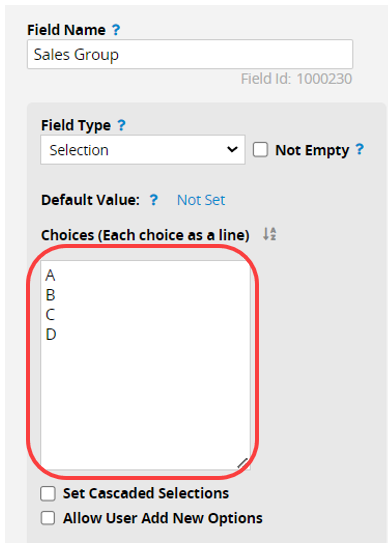
Set the Auto Generate Field to Generate sequence based on another field and select the "Sales Group" field.
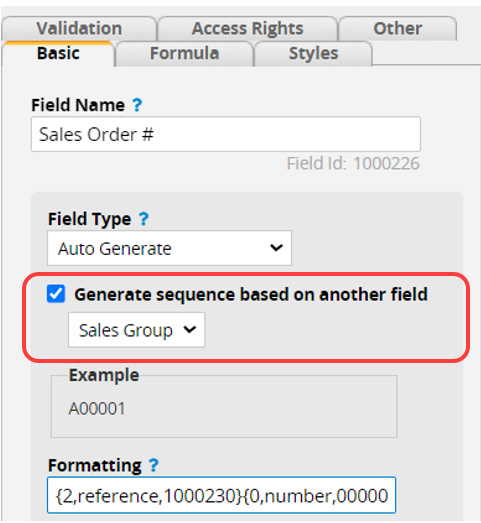
After configured, selecting "Sales Group" as "A" will start the Auto Generate Field sequence with "A", and similarly for "B" and other groups.
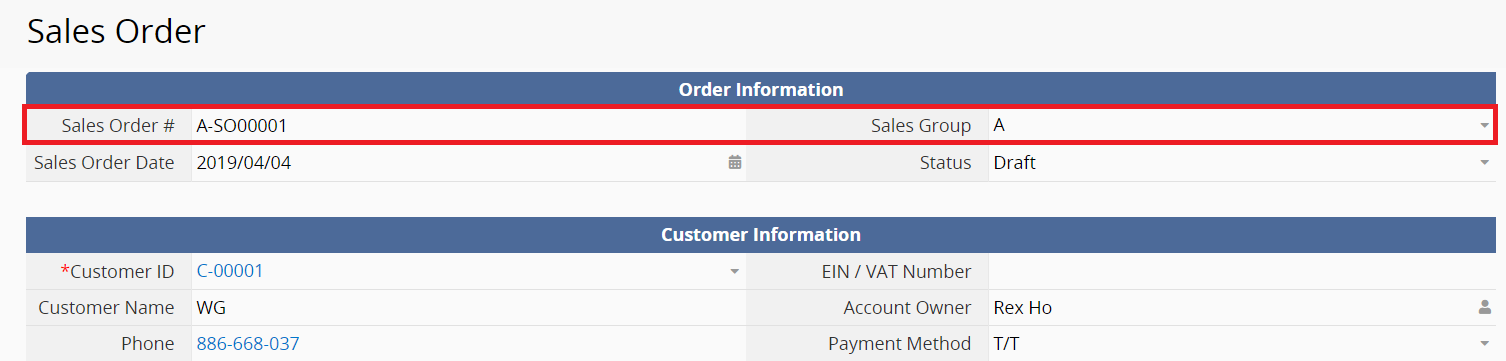
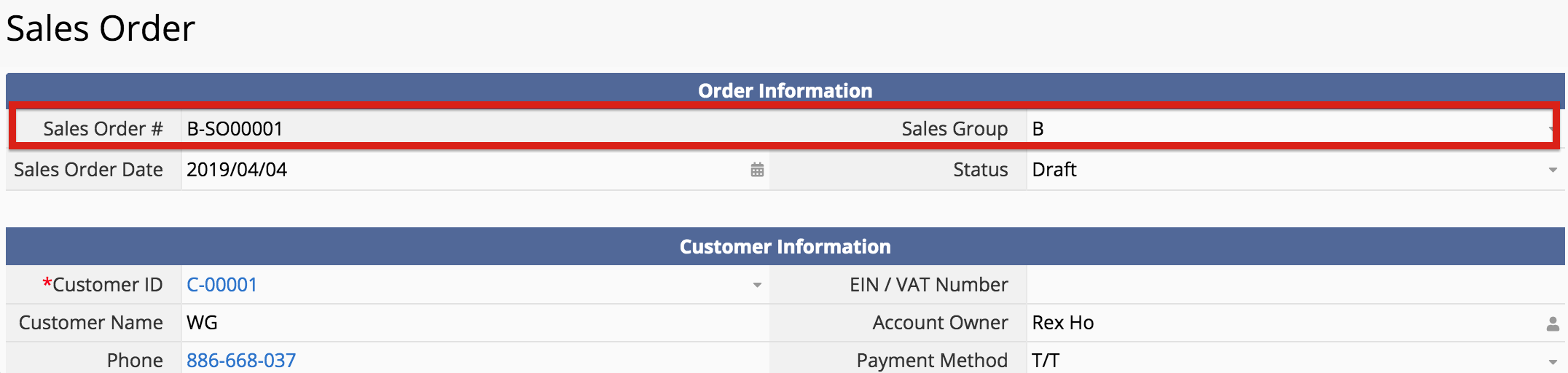
Note:
1. If the Auto Generate Field is based on the Date Field, the auto-generated values will follow the format set in the referenced Date Field. If you would like to apply a different date format, you need to create another Date Field with the desired format and apply the formula "=Original Date Field" to obtain the same date value. After completing, you can set the field to reference that new Date Field.
2. Currently, only one Field Type, either a Selection Field or a Date Field, can be designated as the basis for auto-generated sequence numbers.
The sequence format QUOTE-{1,date,yyyyMMdd}-{0,number,000} consists of two variables:
{0,number,000} is a serial number.
{1,date,yyyyMMdd} is the date when the serial number is generated.
Example 1:
If the format is QUOTE-{0,number,000}, the automatically generated numbers will be: QUOTE-001, QUOTE-002, QUOTE-003, and so on.
Example 2:
If the format is QUOTE-{1,date,yyyyMMdd}-{0,number,000}, the variable numbers generate a continuous sequence within the same date and reset on different dates.
When records are created on January 1, 2020, will generate numbers like QUOTE-20200101-001, QUOTE-20200101-002, and QUOTE-20200101-003.
It will reset on the next day to QUOTE-20200102-001, QUOTE-20200102-002, and QUOTE-20200102-003.
If the format is changed to QUOTE-{1,date,yyyyMM}-{0,number,000}, the generated numbers for January 1, 2020, and January 2, 2020, will be QUOTE-202001-001, QUOTE-202001-002, QUOTE-202001-003, QUOTE-202001-004, QUOTE-202001-005, QUOTE-202001-006.
The sequence numbers will reset in the next month.
You can choose the Record URL format to automatically populate the URL for each record.
The URL is saved as a parameter, and if the sheet record is duplicated, the field will be populated with the new sheet’s URL.
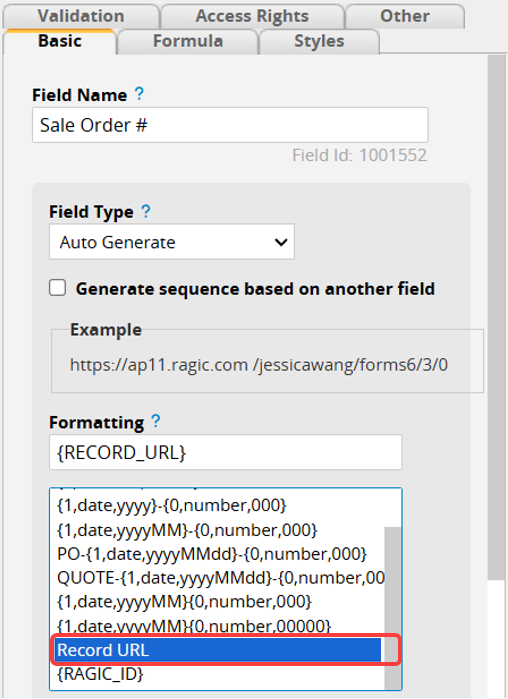
The Ragic ID is the Unique Value for identifying each record in the system. It appears as the last parameter in the Record URL.
For example, if the record URL is "https://www.ragic.com/LearningRagic/ragicsales/20001#!/20001/7", the last "7" represents the record's RAGIC ID.
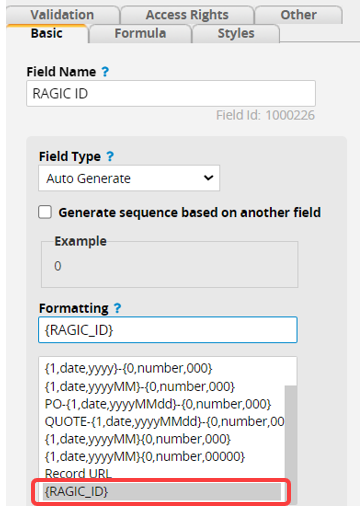
If your sheet does not have a Unique Value field, you can consider using the Ragic ID as the Unique Value for importing or exporting data, and the downloaded Excel backup file of the sheet will include the Ragic ID by default.
The SUBTABLE RAGIC ID is the Unique Value for identifying each Subtable record in the system. It appears as the last parameter in the URL when generating a new sheet from that particular Subtable.
For example, in the URL "https://www.ragic.com/LearningRagic/ragicsales-order-management/20006/33," the "33" at the end represents the SUBTABLE RAGIC ID for that record. This format applies only to Subtable fields.
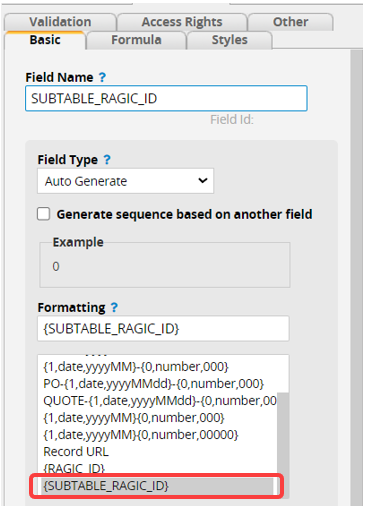
If you are in New Sheet From Subtable, selecting RAGIC ID will generate the same value.
In the Design Mode, you can reset or change the current sequence order by entering the desired sequence number for the next record and clicking the Set seq of next record button.
Note: Clicking the Set seq of next record button will take effect immediately and does not require "Saving" the design.
For example, if you have a "Customer Number" field which is Auto Generate Field. If previously created records have been deleted, and the customer numbers for the existing record do not start from C-00001.
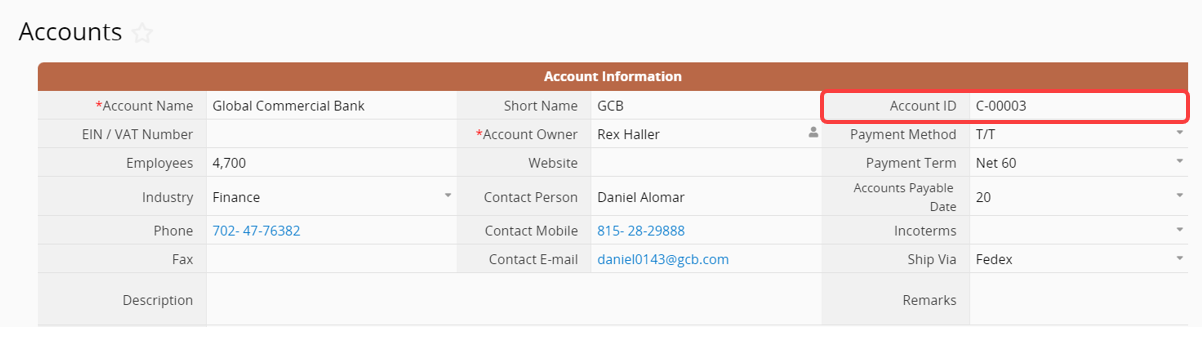
You can enter "1" in the Sequence of next record, then click on Set seq of next record. The new record's "Customer Number" will start from 1 (C-00001).
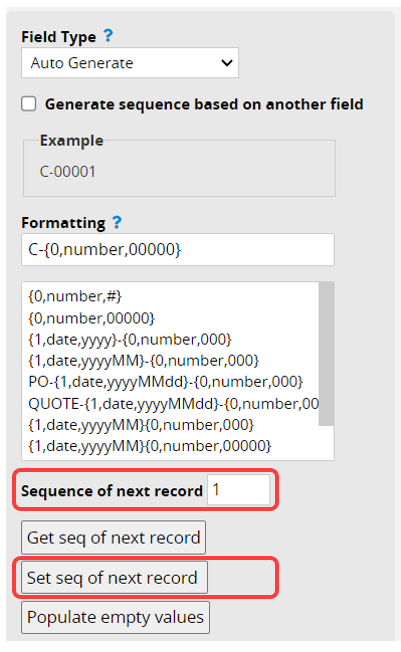
If you want to reorder existing records, you can manually adjust them.
For instance, if you have a record with the "Customer Number" as C-00003 and want to change it to C-00001, with the following records starting from C-00002, you can manually change C-00003 to C-00001 and then set the Sequence of next record to "2". The next record will start from C-00002.
You can view the current sequence number by clicking on Get seq of next record.
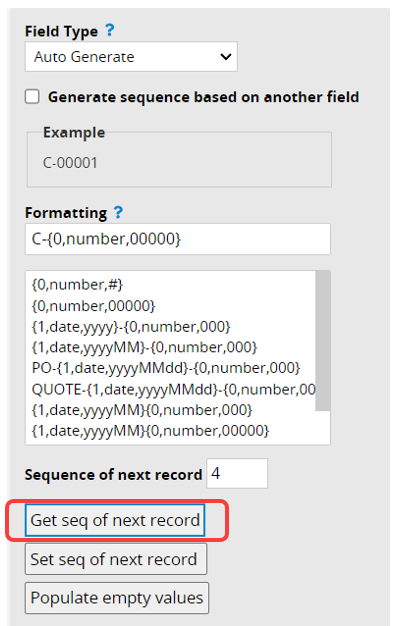
If your field is set to Generate sequence based on another field, you will need to Get seq of next record or Set seq of next record for each option in the "Field Options" below.
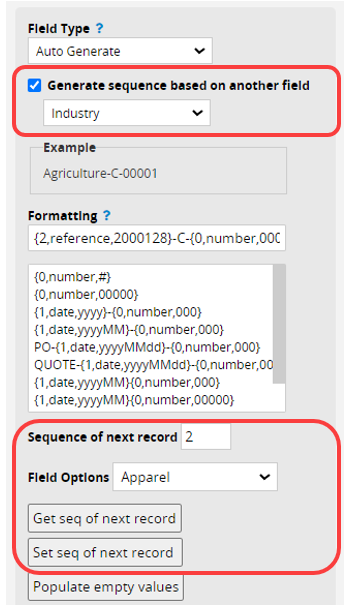
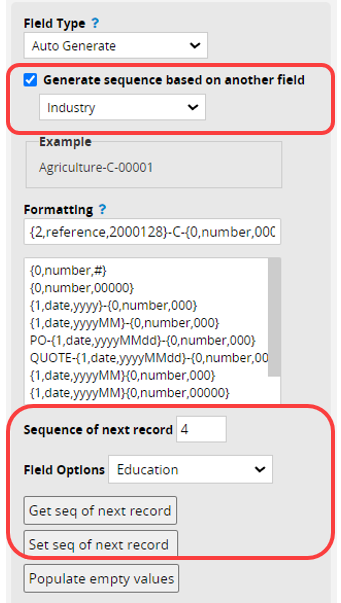
This feature is useful for ensuring that the sequence of imported data continues from the current one.
If some of the Auto Generate fields in the sheet are empty, you can Populate empty values to automatically fill in the serial number in these fields.
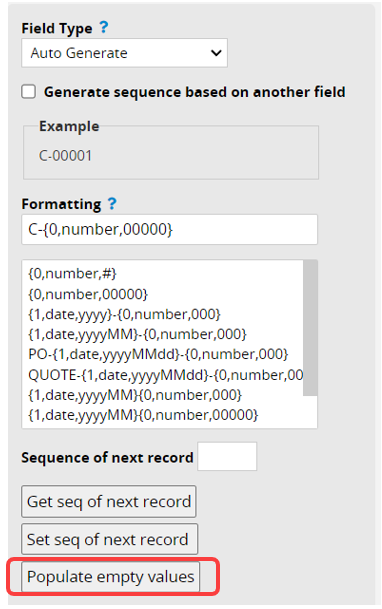
If the field is set to Generate sequence based on another field, it will generate numbers for all the options. For example, if there are no sequence numbers in options "A", "B", and "C" and you click Populate empty values, you will see all the options generate their sequence numbers: A-00001, B-00001, C-00001, A-00002, B-00002, C-00002, and so on.
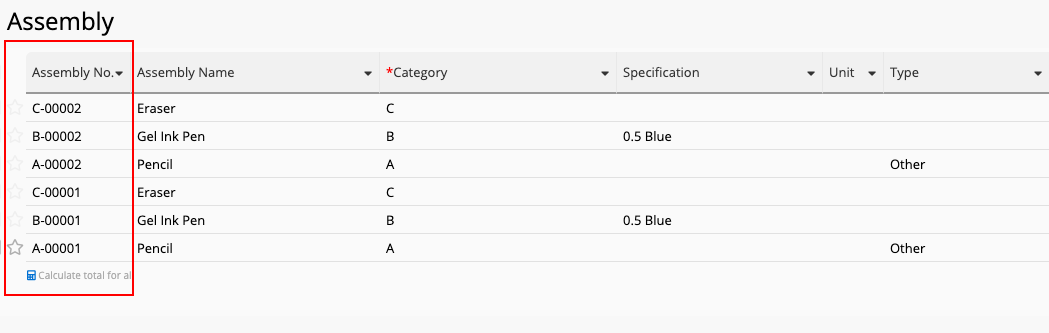
If the reference field is empty, it will generate sequence numbers without options, for example: "-00001".
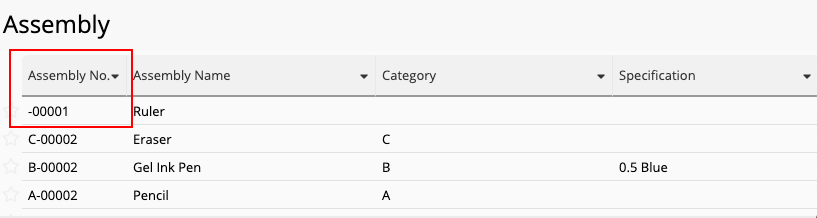
When you don't have Unique Values in your records, you can use this feature to create them for future importing purposes.
For more information about the formatting of sequences based on Java MessageFormat, you can visit this page.
 Thank you for your valuable feedback!
Thank you for your valuable feedback!