Please note that this feature is not supported on Internet Explorer.
If you want users to see specific columns or rows no matter where they scroll on the page, you can freeze columns or rows. In the Design Mode of the Form Page, navigate to Form Tools and click on Freeze Rows/Columns.
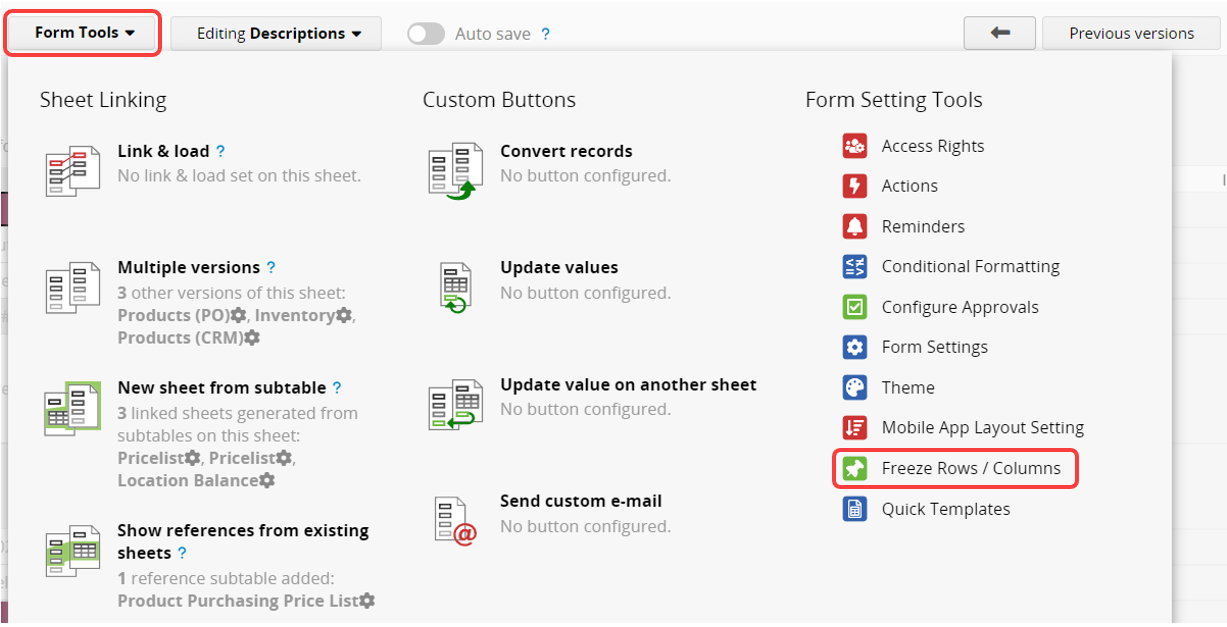
Select the number of rows or columns you want to freeze (columns are counted from the left, rows from the top). To remove the freeze setting, you can click Unfreeze Rows or Columns.
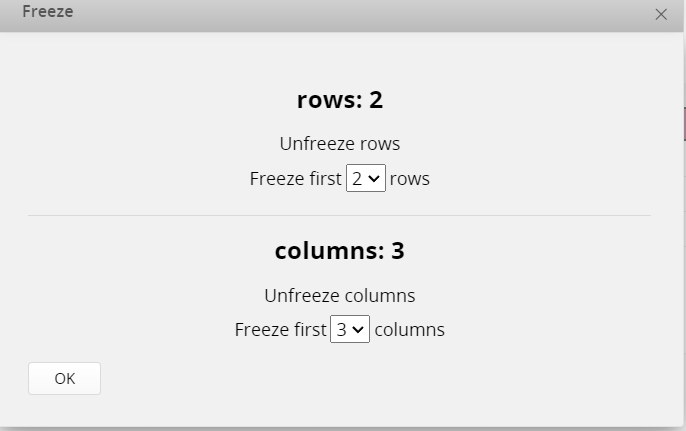
After setup, the selected columns or rows will remain fixed and visible on the Form Page.
You can also freeze columns on the Listing Page using the same method but note that freezing rows is not supported on the Listing Page.
 Thank you for your valuable feedback!
Thank you for your valuable feedback!