If you have disabled user access to Form Tools in Feature Access Settings but want to grant users access to those features for certain sheets, or if you want easy access to your frequently used tools, you can create commonly used functions as Custom Buttons.
From Design Mode, navigate to Form Settings in the left sidebar, and click on the Actions tab.
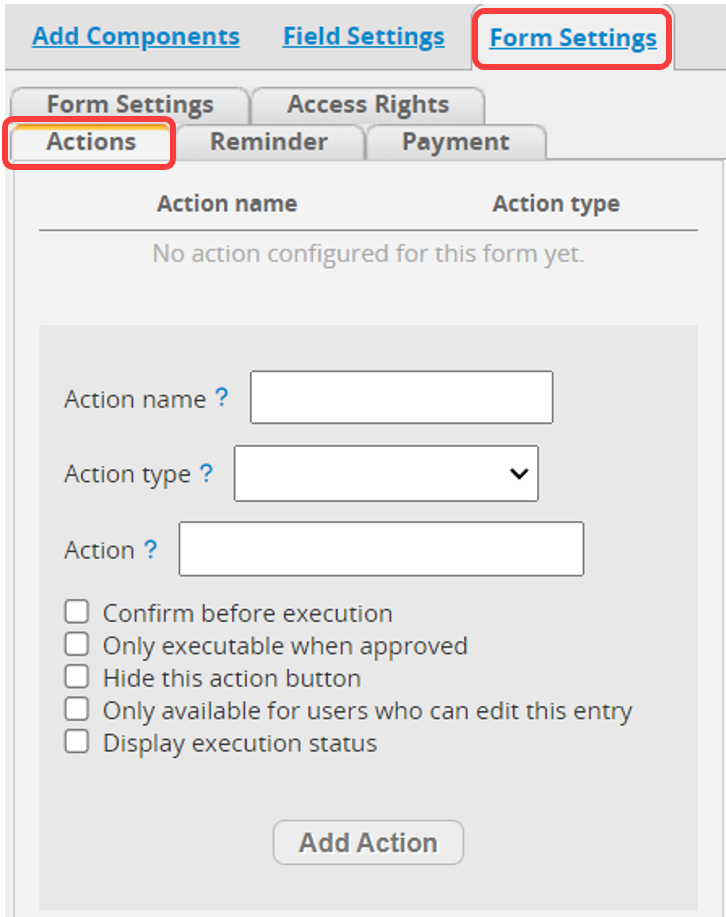
Select the appropriate Action type and name your button, then click the Add Action button.
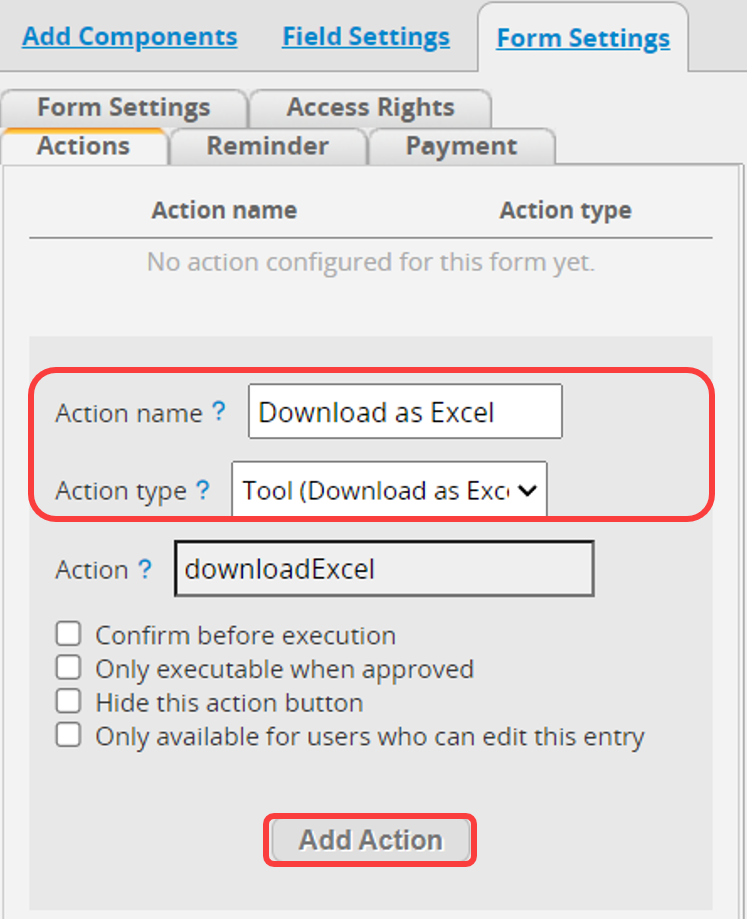
After saving and exiting Design Mode, you will see the added button in the lower-right corner of the sheet.
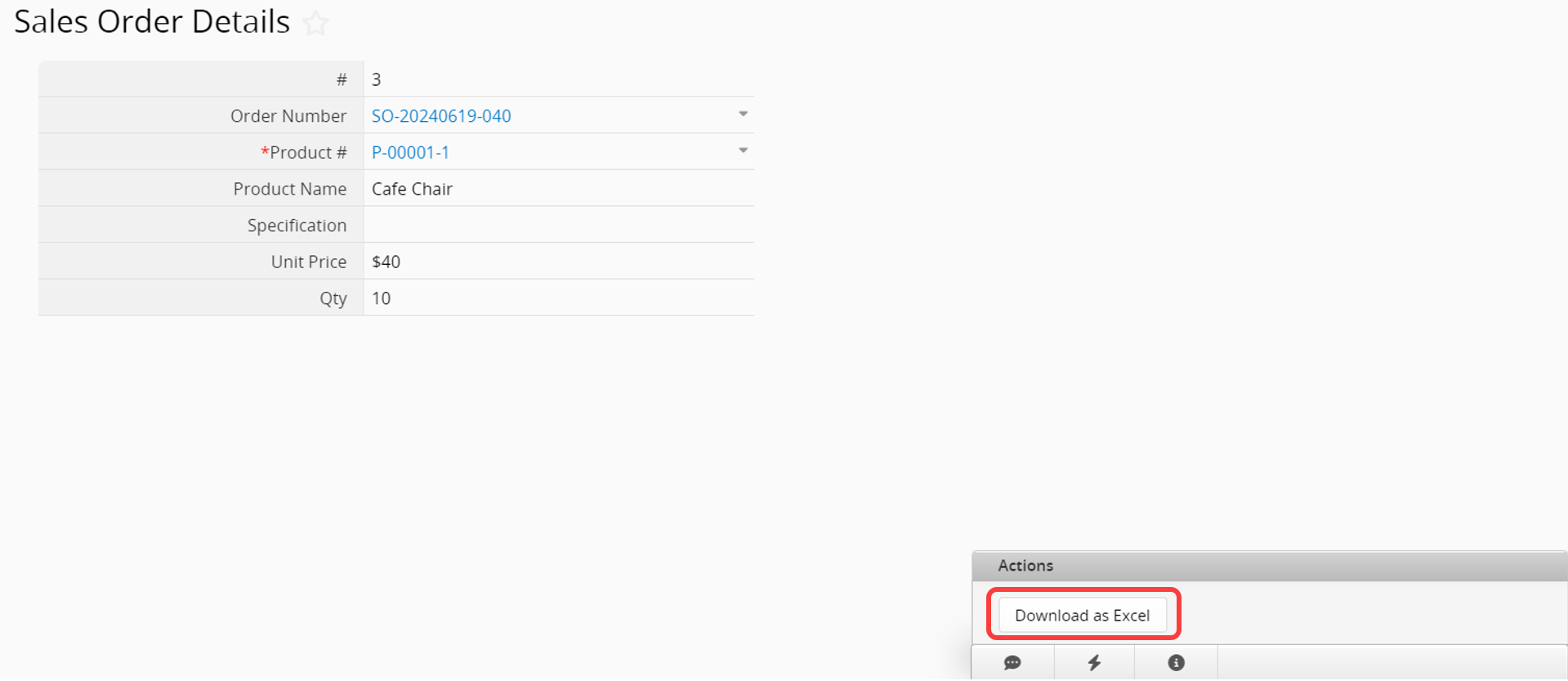
Here are the tools that you can add as custom buttons in Listing Pages:
| Tools |
|---|
| Download as PDF File |
| Download as Excel File or Text |
| Printer Friendly |
| Send Mass E-mail |
| Delete all filtered |
| Apply all formulas in the sheet to all saved records: This will recalculate the formulas for all records visible to the user, including records that cannot be edited. Please ensure whether the button should be made available to regular users (Internal Users only). |
Here are the tools that you can add as custom buttons in Form Pages:
| Tools |
|---|
| Clone Entry |
| Download as Excel File |
| Download as PDF |
| Printer Friendly |
| E-mail this entry |
| Apply all formulas to this record |
| Lock record |
| Unlock record |
| Delete entry |
| Link & Load Sync |
If you want to delete the Action Button, you can refer to this article.
Alternatively, if you need additional settings for the Action Button, such as restricting user access rights to use the Action Button, you can refer to this article.