Typically, a single record contains multiple Subtable fields. However, due to layout constraints, adding Subtable fields to the Listing Page is not currently supported. You can consider the alternatives below and choose the one that suits your needs.
If you need to include Subtable fields on the Listing Page for either adding data or viewing associated information across records, you can create a new sheet from your Subtable to integrate the Subtable records into an independent sheet. From there, you can freely edit, view, or add the data.
If additional fields are required from the original sheet, you can link them from the parent sheets. This method not only facilitates quick access to all Subtable data but also helps prevent potential slowdowns resulting from a large number of Subtable rows.
Taking project management as an example, if you want to view the latest progress on the Listing Page, you can add an independent field and apply the LAST() formula to return the value of the latest row in the Subtable.
For example:
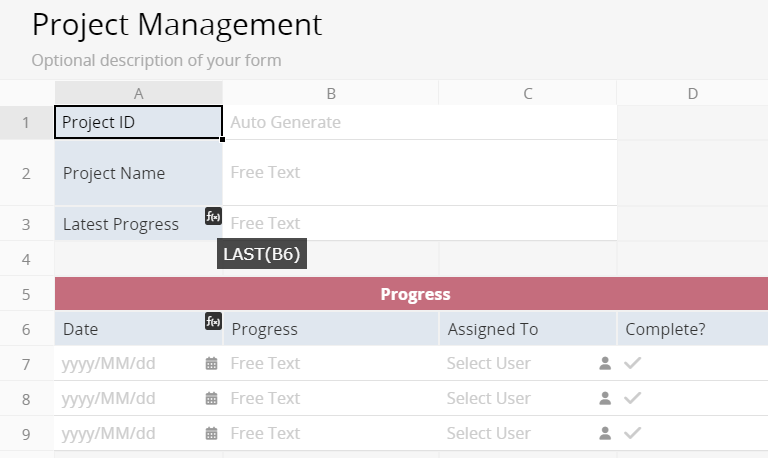
Then, add this field to the Listing Page.
In the same project management case, if you want to directly view all Subtable information on the Listing Page, start by adding a Subtable field combined with string formulas to integrate the desired data. For instance:
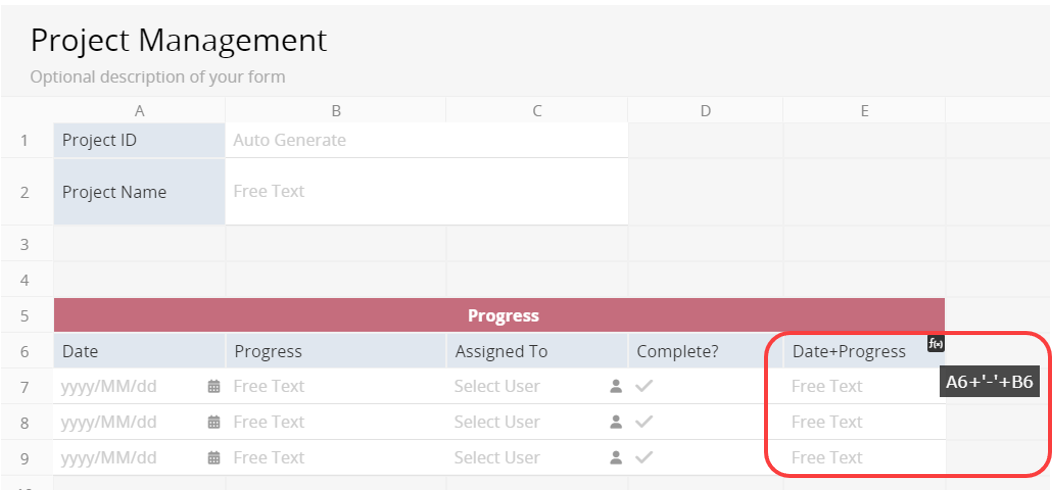
Next, add another independent field and apply the UNIQUE() formula to consolidate the information. In the example below, it combines the "Date + Progress" field information and separates them using a line break (\r\n):
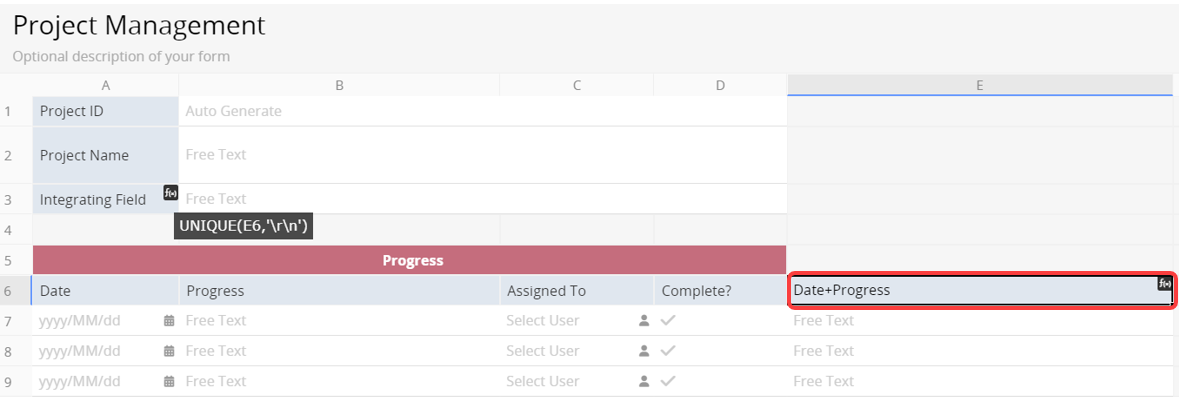
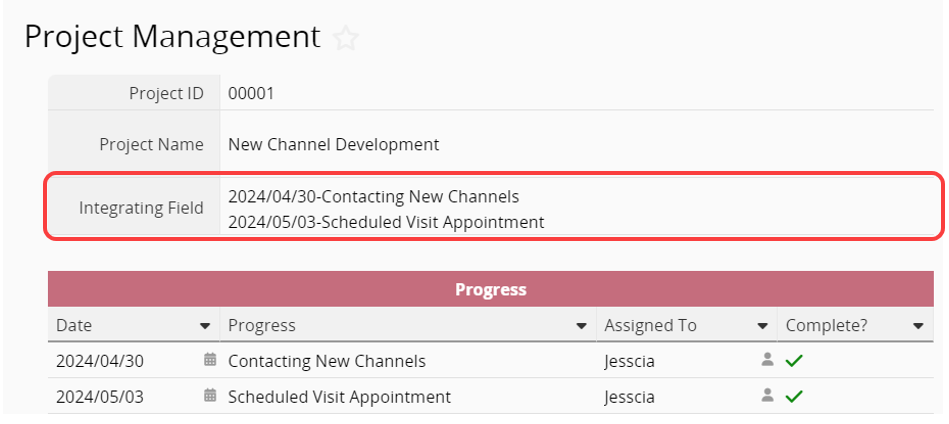
Finally, add this field to the Listing Page.
Note: This method only integrates information from Subtable fields using formulas; if you need to edit the original data, you still need to do it in the Subtable.