Changing string values in multiple Free Text fields can simply be achieved by Mass Update > Search and Replace. However, since Search and replace function is not supported in Selection field type, updating Selection field values in bulk requires a different method.
Here's an example:
Suppose your current data is as shown below.
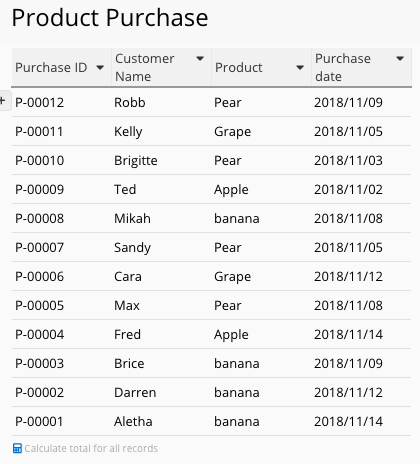
You want to change the selection "banana" into "Banana" and apply the change to the current data to uniform the selection value format in the field "Product" (capitalized first letter). To achieve that, you need to do the following:
1. Go to the design mode, add and save the new selection "Banana" to the selection field.
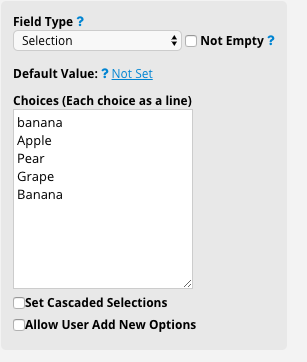
2. On the listing page, filter the records whose selection field values you'd like to update into "Banana" (in this example, filter all selection fields with the value "banana"),
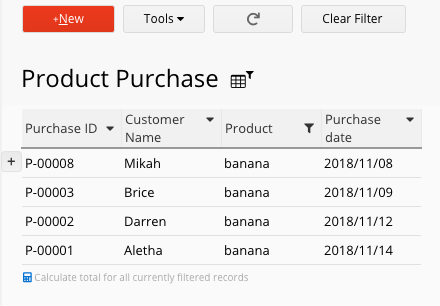
then Mass update the original value "banana" with "Banana"...
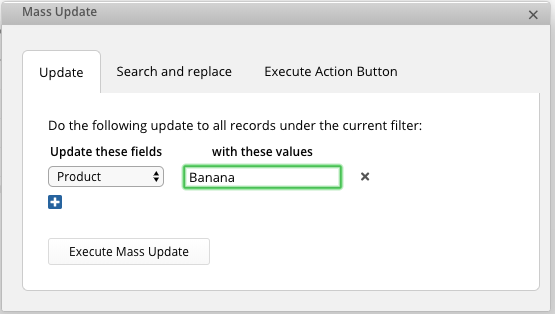
...So that your data will look like this.
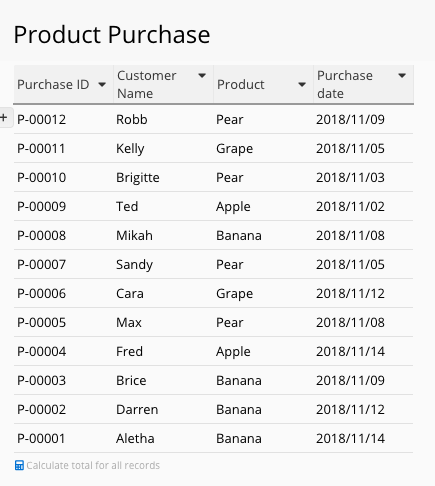
3. After completing the above two steps, you may delete the old selection "banana" from the Selection field on the design mode.