You can configure whether to receive system notifications (such as entry modifications, approvals, or comments) in Notification Settings under Personal Settings. You can also specify notification preferences for record creation and modifications in sheets on each Tab and select how to receive notifications for different events.
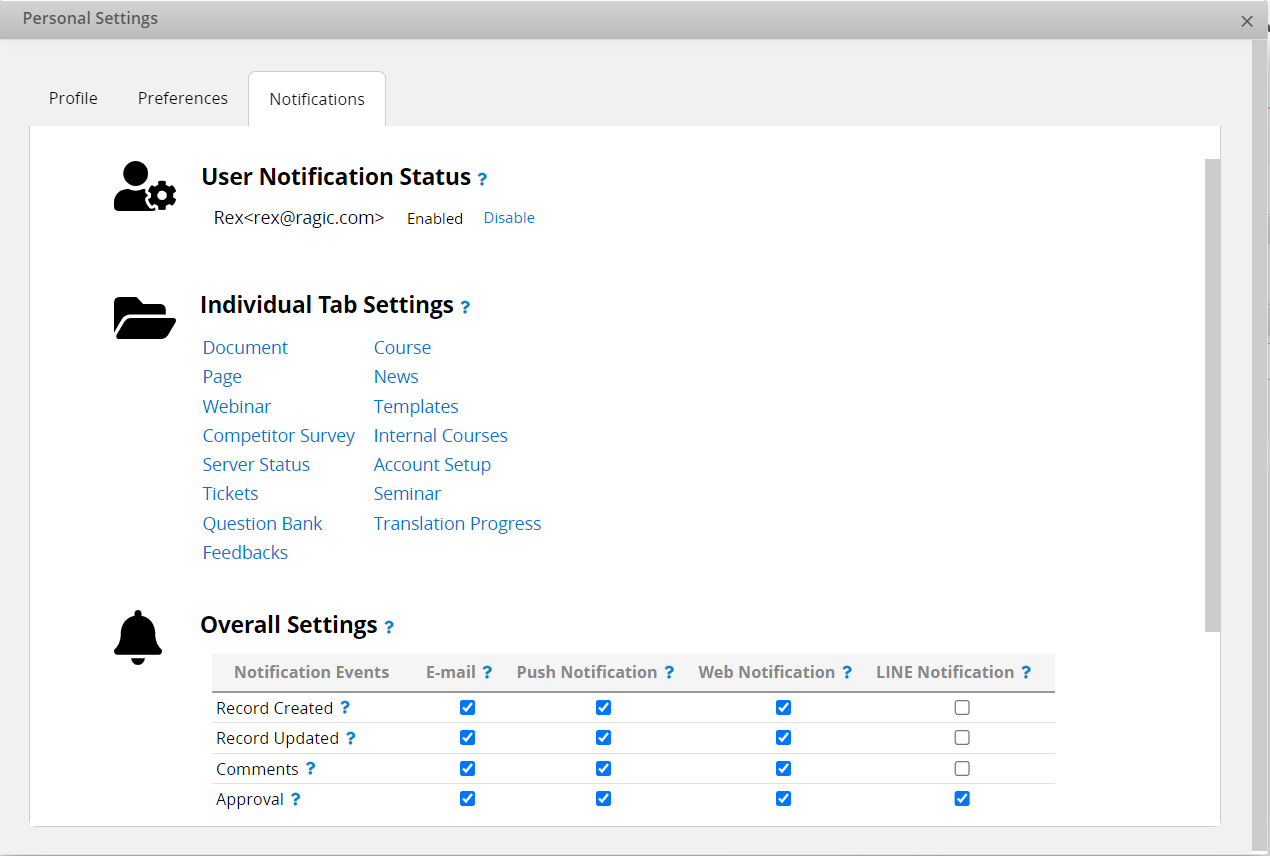
There are 3 sections in the notification settings:
This section determines whether you want to receive any notifications (such as reminders, reviews, approvals, comments, record modifications related to you, etc.).
Clicking Disable changes the status to "Disabled", stopping all notifications and disabling adjustments to the two sections below. Clicking Re-enable restores the status to receive notifications.
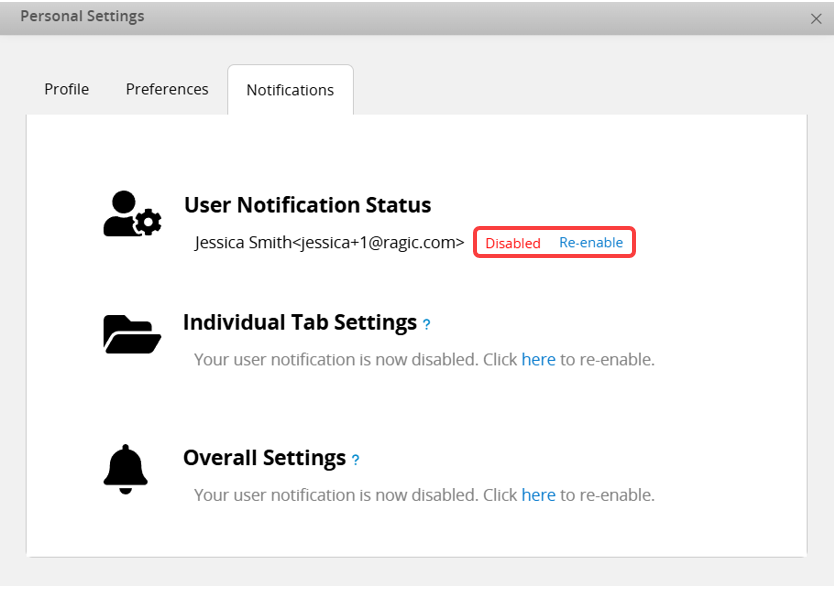
Select the tab where the sheet you want to set notifications for is located.
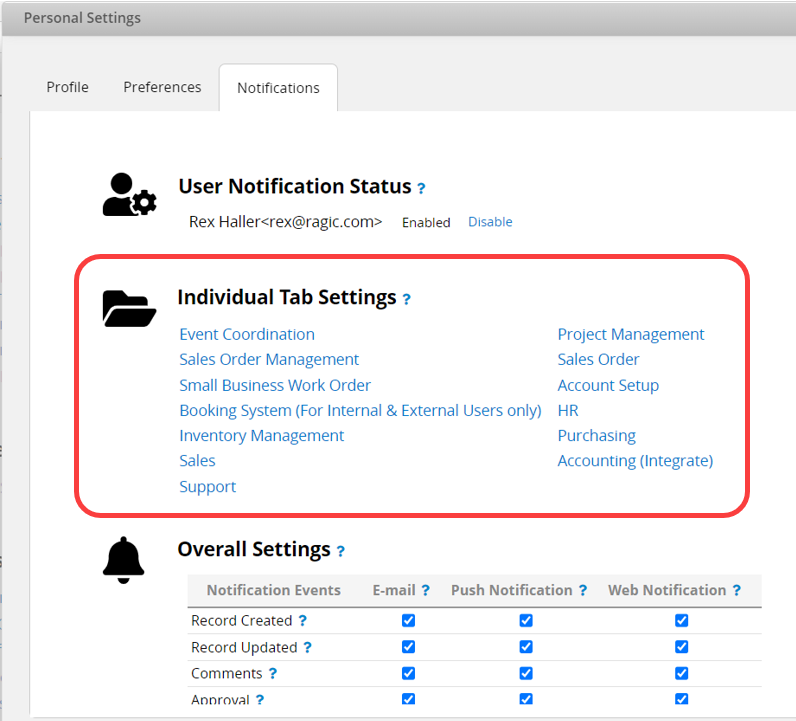
There are four conditions for receiving notifications you can choose for each sheet:
Notify me when a record related to me is updated. (default setting)
Notify me when a new record is created.
Notify me when a record is updated.
Notify me when a record is commented.
Note: A record is considered "related to me" if they are created by me, assigned to me, or commented on by me.
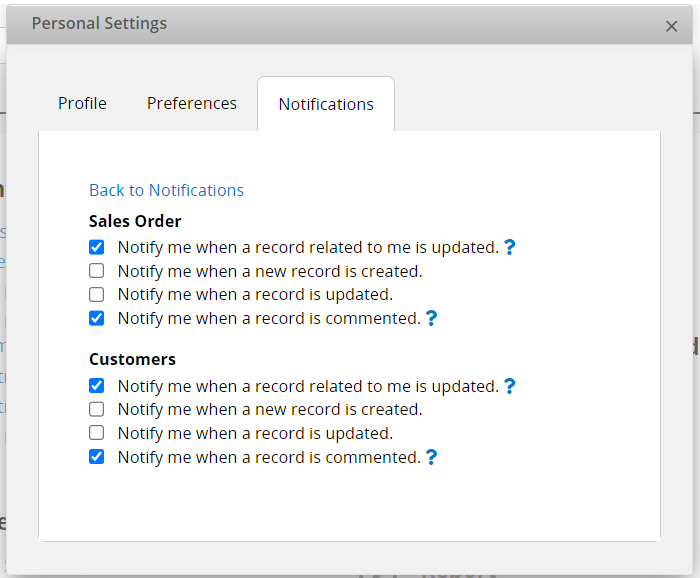
Tick the options to choose which notification events will trigger system notifications and how to receive them (email, mobile app push, web notifications, LINE). For each event, you can select your preferred notification method.
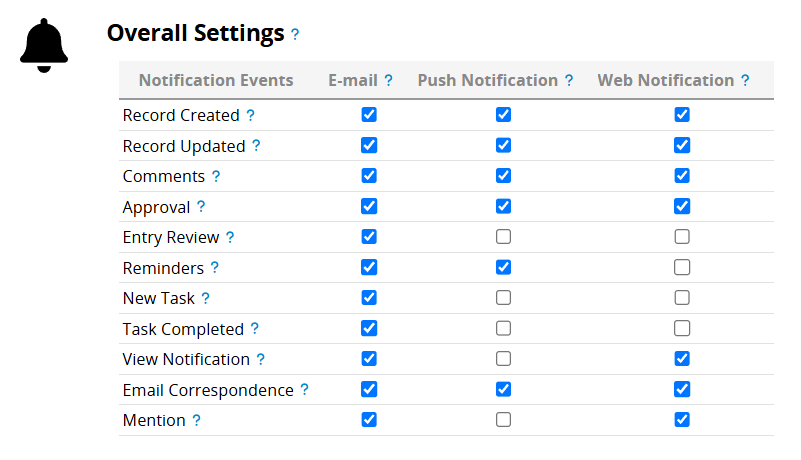
If checked, you will receive email notifications.
Push Notifications
If checked, mobile app push notifications will be sent. To receive push notifications, please first install the Ragic mobile app (iOS, Android) and ensure that push notifications are enabled in the app.
Web Notifications
If checked, you can view notifications and access the corresponding record by clicking the bell icon in the top-right corner of the page.
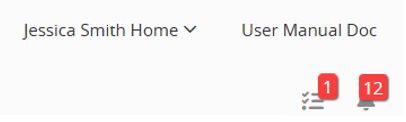
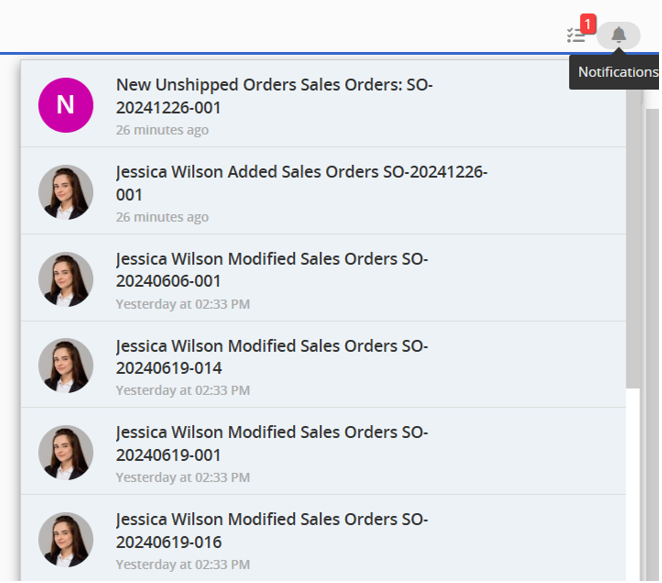
In addition to setting notifications based on the conditions above or Reminders set by the SYSAdmin/sheet designer, users can configure notifications for Shared Views to receive notifications only for filtered records.
Click the arrow next to the Shared View name or right-click the name, then select the Notify me option.
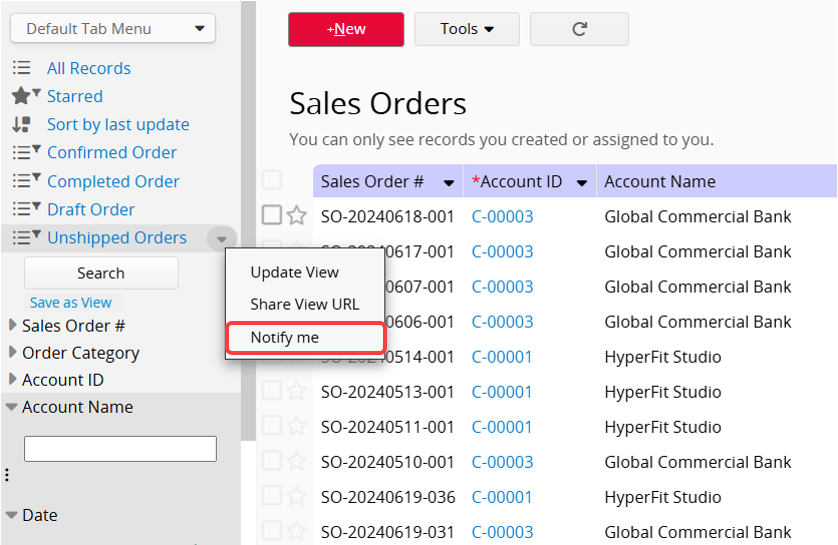
Notifications for Shared Views will be sent under the following conditions:
1. When new records match the criteria (either by creating a new record or modifying an existing one to match the criteria).
2. When records that previously matched the criteria no longer do (modified from matching to not matching).
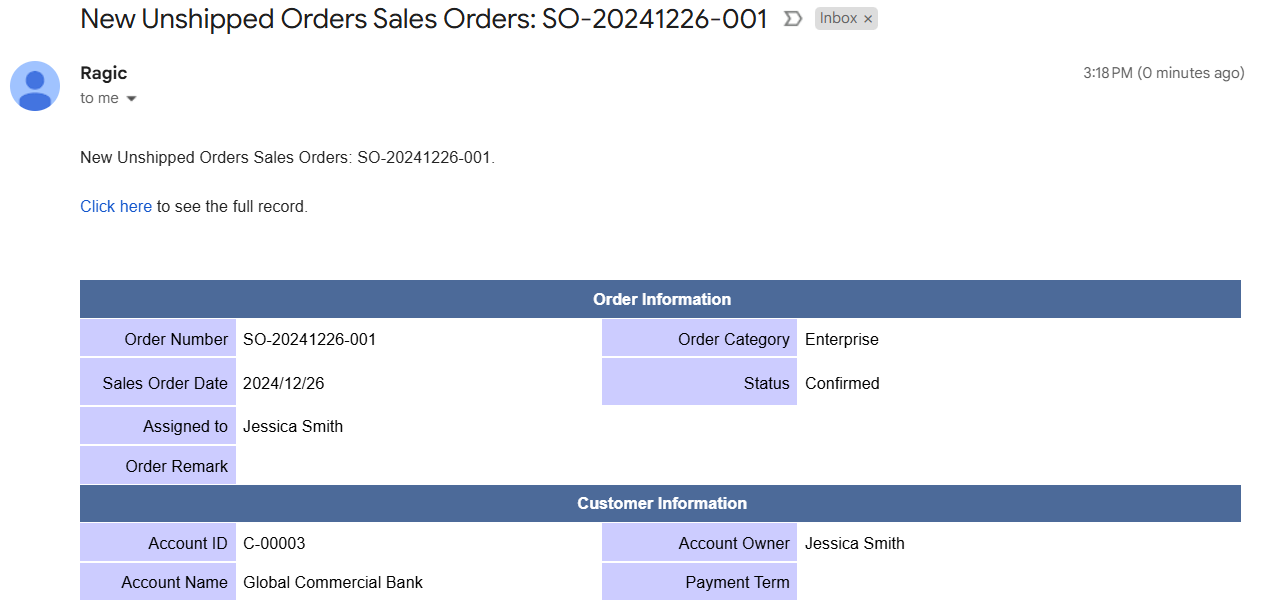
To cancel notifications, click the arrow next to the Shared View name or right-click the name and select Cancel notification.
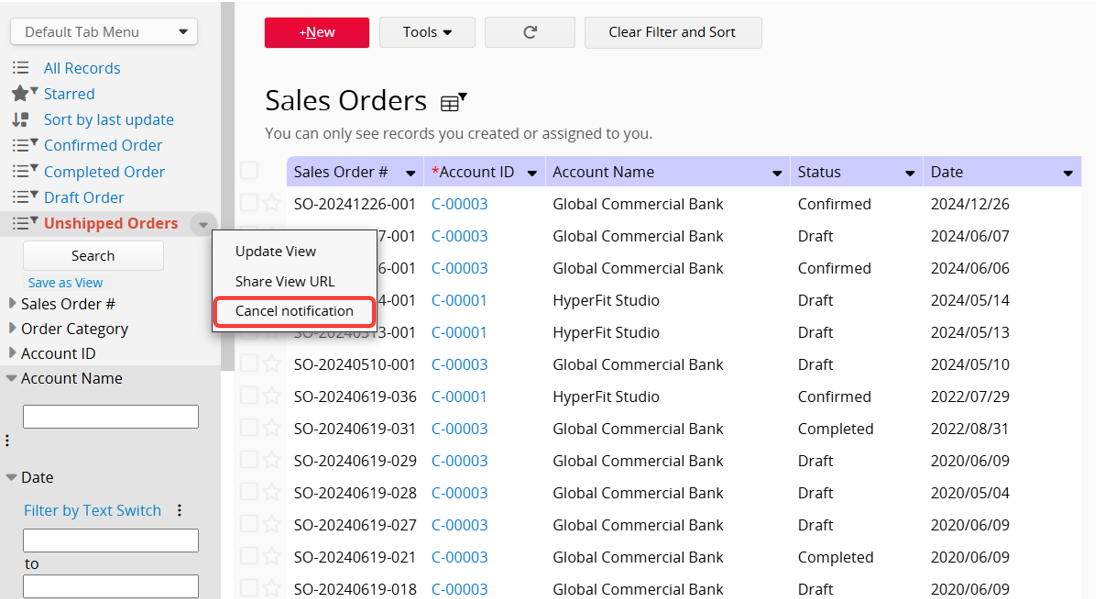
Note:
1. Notifications will not be sent for records updated via Mass Update or Import, even if they match the queries.
2. When editing data in Multiple Versions sheets, notifications might not be triggered if the sheet being edited lacks the filter field set in the Shared View notification of another Multiple Versions sheet.
For example, there are two versions of a "Quotation" sheet, A and B. In version A, there is a Shared View and notification set for the "Total Amount" field, but version B does not have this field. Therefore, when editing and saving version B, the system treats the missing field as "null", which does not meet the notification condition, and the Shared View notification will not be sent.
Click on Sync & Notify in the sheet's Tools menu and choose Notification Settings.
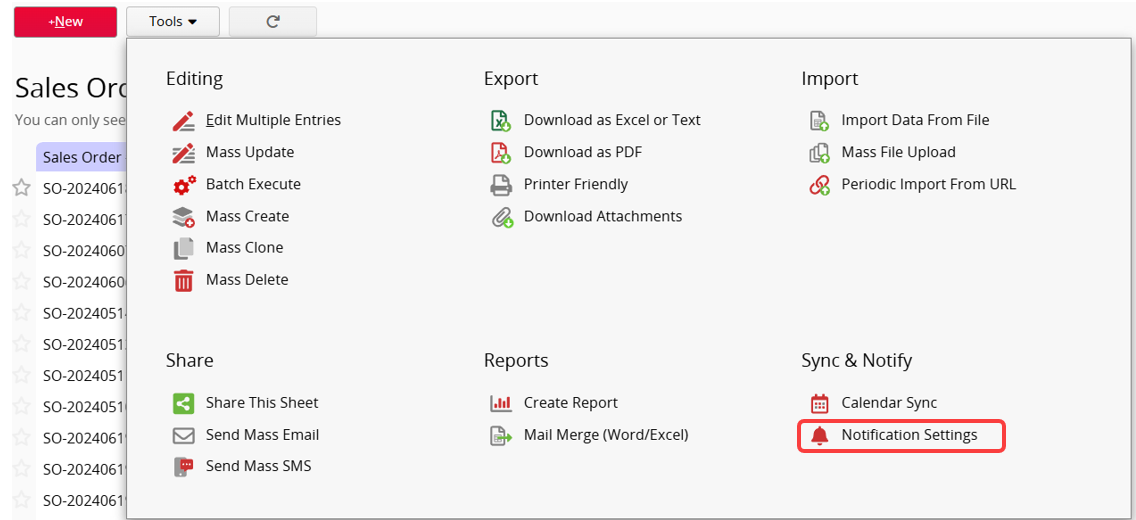
You can set notifications for this sheet, such as sending notifications whenever there is a new or modified entry, or only when a record related to you is modified or commented on.
Note: Records related to me include those created by me, assigned to me, or commented on by me.
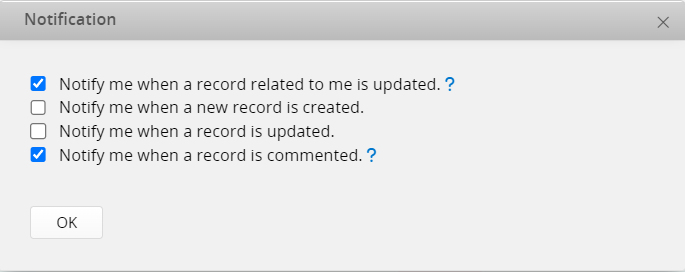
 Thank you for your valuable feedback!
Thank you for your valuable feedback!