RagicDocs can turn your Dropbox folder into a document-sharing platform. You just need to link that folder to a RagicDocs form to go live instantly.
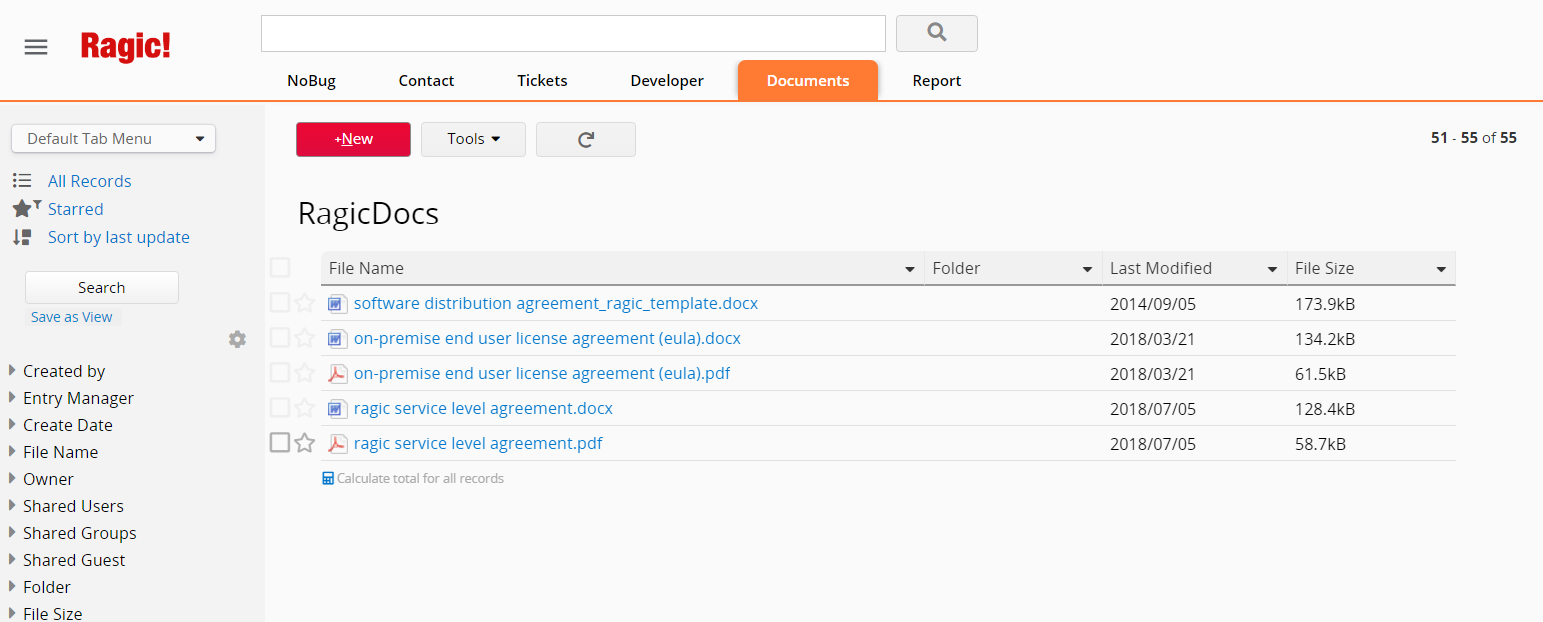
Quickly find the document you need using the search bar by simply entering any text that is included in the document's file name.
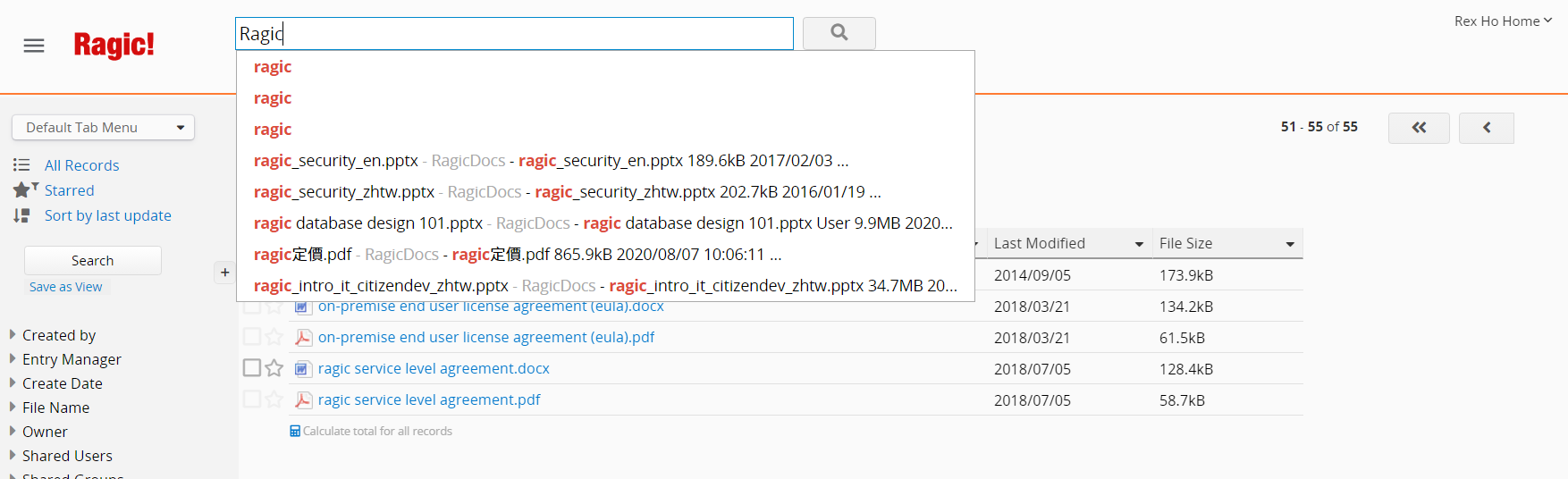
RagicDocs offers more than just these features. It excels in access control settings, notification configurations, website embeddings, and online e-signatures. Additionally, regardless of whether colleagues use Dropbox or not, they can easily organize, share, and search for data within RagicDocs.
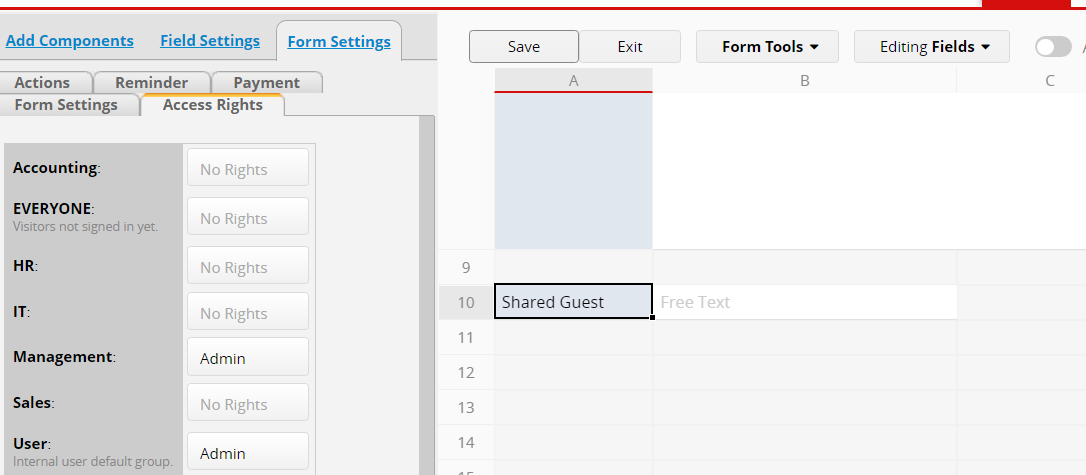
Registered users of Ragic can directly find the integration in "Installed Templates", specifically under "RD Document Management - Dropbox".
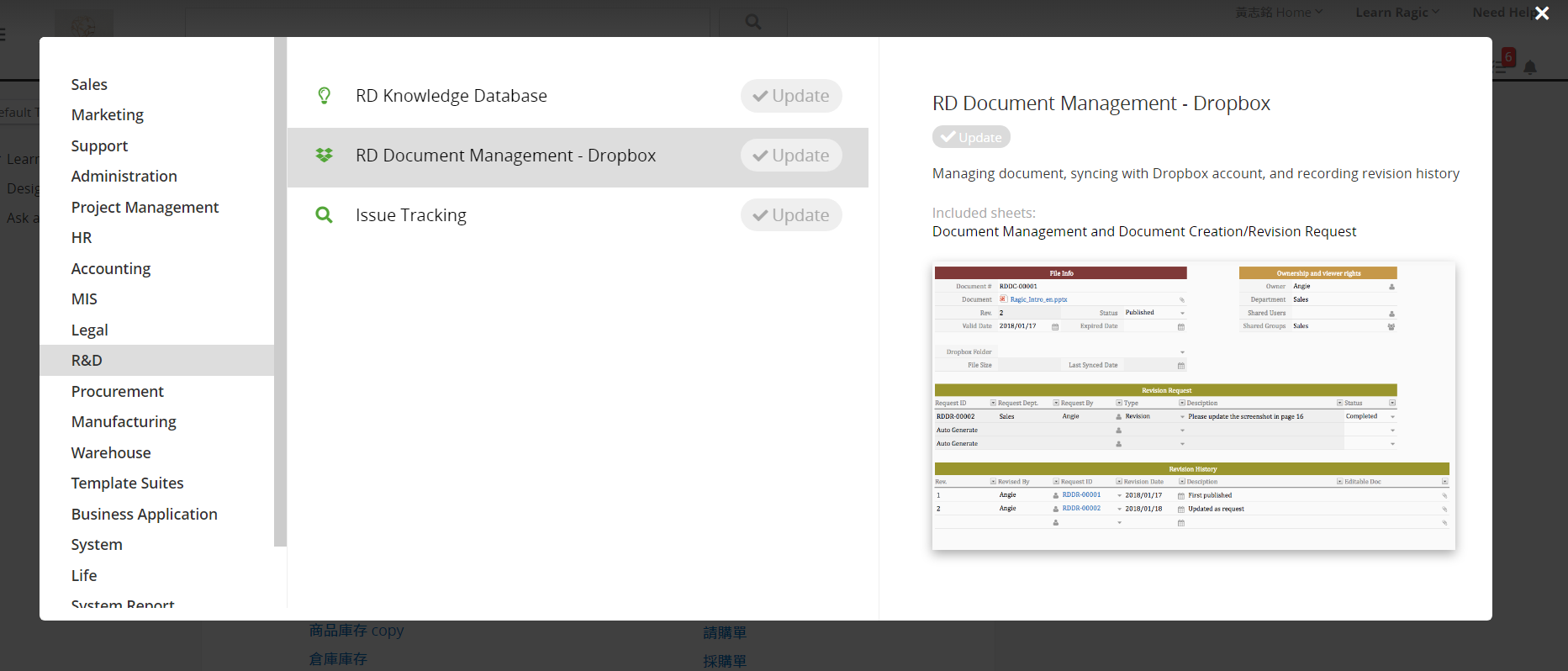
1. Create a Dropbox App
Log in to your Dropbox account and go to developer page.
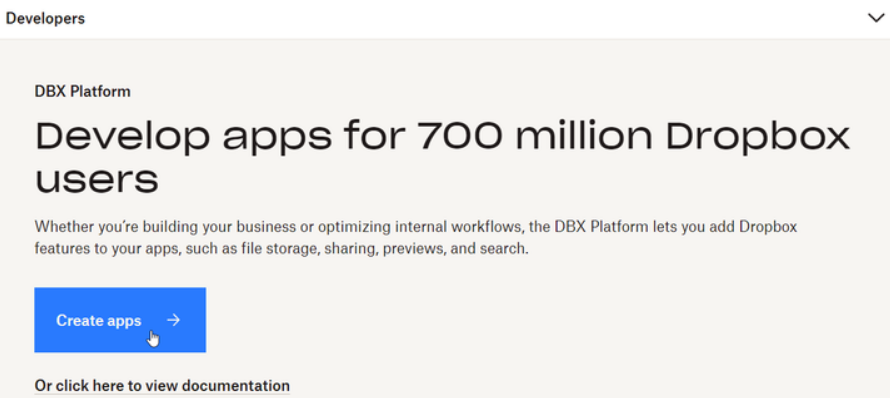
2. Configure your Dropbox App
The application name can be customized by the user, and once the configuration is complete, you can proceed to create the app.
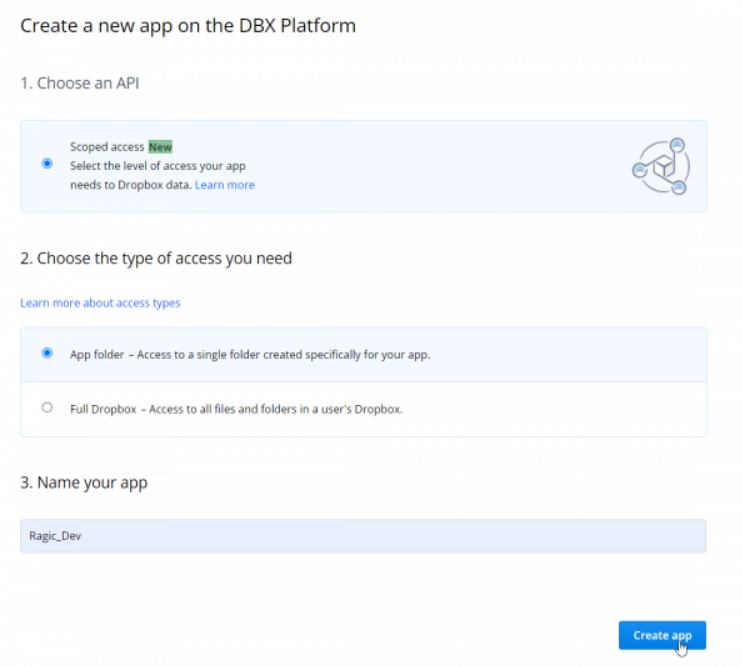
To access the "Settings" tab, locate the Redirect URIs configuration and add a URI composed of your private host's serverName followed by "/integration/dropbox/oauth.jsp". For example, if your private host is https://test2.ragic.com, please set the value as https://test2.ragic.com/integration/dropbox/oauth.jsp.
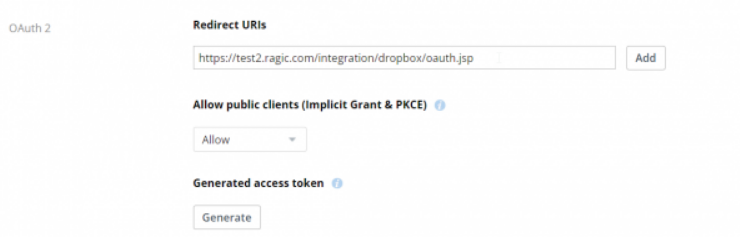
3. Configure Permissions
Go to the "Permissions" tab and configure the permissions granted to the app based on your requirements. Please make sure to set at least the following permissions: "account_info.read", "files.metadata.write", "files.metadata.read", "files.content.write", "files.content.read", and so on.
4. Add the Key to the Parameters of Private Server.
Go to your database's Private Server Config and add the App key and App secret obtained from your custom Dropbox App as the values for the parameters DROPBOX_KEY and DROPBOX_SECRET, respectively. Save the changes once they are completed.
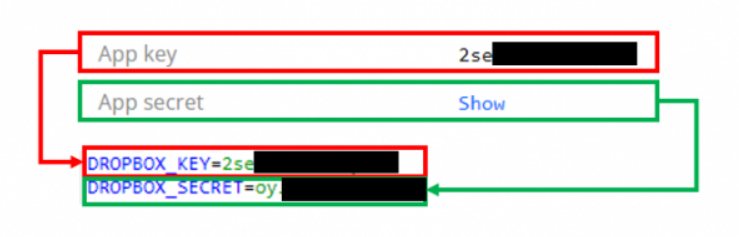
 Thank you for your valuable feedback!
Thank you for your valuable feedback!