Note: When modifying Ragic Templates, there are limitations based on your subscription plan. The Free Plan allows up to 3 Custom Sheets, and the Lite Plan allows up to 5. This includes both "newly created sheets" and "modified template sheets". The Professional Plan and above have no limit. Once you reach the limit, you will no longer be able to modify templates that have not yet been edited.
It is recommended to review each template’s instructions before making any changes to ensure it fits your workflow.
You can find the free template documentation on the Learn Ragic page.
On the Form Page of the template you want to modify, click Change Design in the top right corner to enter Design Mode.
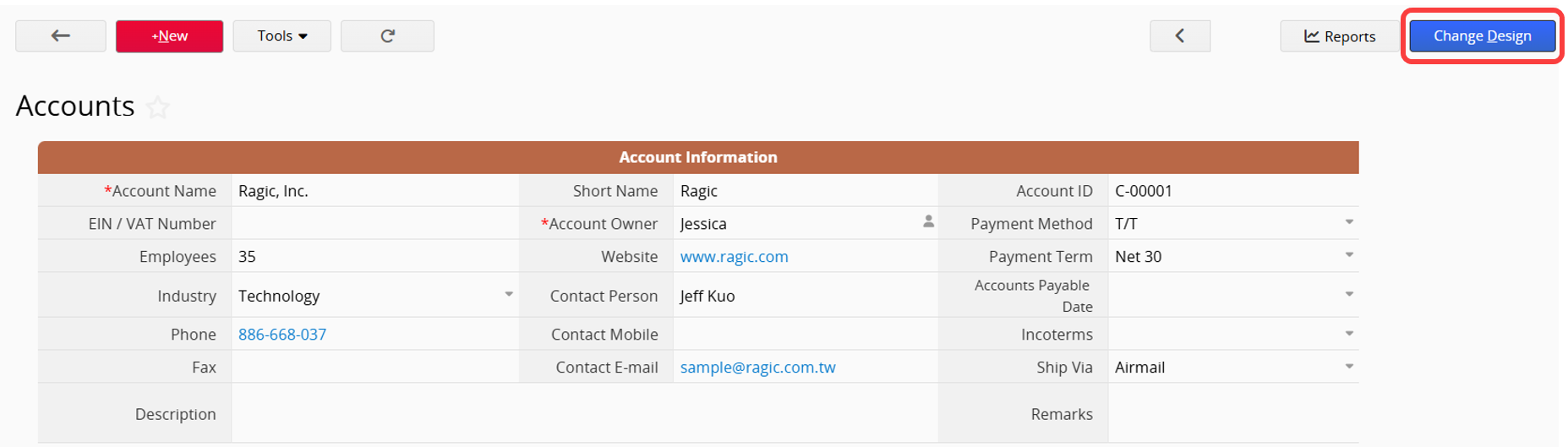
For details on adjusting fields, please refer to this page.
To avoid affecting other related sheet settings, please note the following:
1. Hide unnecessary fields instead of deleting them.
2. Add new fields rather than modifying the original field names to avoid confusion.
For instructions on Ragic Linking Tools, please refer to this page.
If you want to modify relationships between sheets, such as Link and Load, Multiple Versions, New Sheet from Subtable, or Show References from Existing Sheets, this may change the original template structure. It is recommended to first review the template instructions. For the best adjustments, please contact customer service through Need Help? in the top-right corner of the database page for assistance and modify based on your needs.
For instructions on designing custom buttons, please refer to this page.
If you want to modify any Custom Button design, such as Convert Records, Update Values, Update Value On Another Sheet, Send Custom E-mail, or Combine Buttons, it may affect the original function or workflow of the template. It is recommended to first review the template instructions before making adjustments based on your needs.
Note: Currently, template sheets cannot be rearranged or moved to different tabs.
 Thank you for your valuable feedback!
Thank you for your valuable feedback!