When your business is hiring, it'd be great if resumés fill your inbox as soon as the job description is posted or a recruitment event has ended. But for the HR, personnel staff, or owner of a small business who's in charge of hiring, the entire process takes a lot of tedious work from sifting through resumés, sending out interview invites, to recording applicant performance, and sending out a job offer.
Recruitment websites may offer the basic functions such as filtering, resumé management, and sending invites, they often fall short of fulfilling all your needs. First of all, to find enough high quality talent, most companies resort to more than one recruitment channel. The same job opening is not just posted on one single website, it could be shown at job fairs, at campus recruitment events, on the company website, on social media, or shared for referrals. With resumés coming in through these different channels, there's no uniform platform where the hiring manager can manage all the information.
Even if most resumés are concentrated on one specific platform, its built-in system usually only has the more basic data management functions. For advanced functions such as setting resumé access rights, customized presentation of information, and automatic tracking of recruitment progress, these may still have to be configured manually. A company-centric (as opposed to channel-centric) resumé/recruitment management tool is sorely needed.
Since directly purchasing or building a dedicated recruitment system is too expensive, too bulky, and too time-consuming for the typical small and medium enterprise, a lot of companies will resort to the all-powerful Excel as its management tool. When you feel like you've received enough resumés, you can manually compile the cover letters and resumé data into an Excel spreadsheet. Highlight the position, name, work experience, education, and any specifically requested criteria, ready to be handed over to the hiring manager.
However, if you've already compiled and handed over the file to the hiring manager, and another excellent candidate shows up in your inbox, you'd have to update the file again (and again). Or, if the hiring manager decides, after interviewing a few candidates to no avail, to overhaul the hiring criteria (this seems to happen quite a lot), your beautifully curated excel file may have to be torn down and the pain of organizing the resumés would have to be relived.
Wouldn't it be great If there were a management tool that's easy to learn like Excel, allows import from Excel files and offers what Excel doesn't, such as data syncing, sheet-level access control, and other functional integration but without the complexity and rigidity of traditional systems? That's what Ragic's free Hiring Template can do for you.
| Comparing Management Tools | Hiring Platform | Excel | Dedicated System | Free Ragic Template |
| Pros | Integration with hiring channel keeps everything in one place | Easy to get started with, highly flexible | Flexible integration of different channels, one-stop management from resumé selection to the hiring process. Integration with other HR modules from the same company | The Free Ragic Template can do everything a dedicated system can do. It's free, easy to learn, and supports Excel import. 4 simple sheets covers the essential functions while allowing integration with other free Ragic templates. Need more? A paid upgrade allows you to customize it to your needs. |
| Cons | Only handles a single channel - cannot satisfy advanced management needs | Time-consuming, prone to human error, hard to share and sync amongst colleagues | For a small business, the usual dedicated system may have too many functions, cost too much time and money while lacking in flexibility |
Installation: Click this link to download. You can register an account that is absolutely free up to 1000 data entries. You don't even have to enter your credit card information, so you never have to worry about being charged by accident.
You can also go to ragic.com, scroll down, find the template browser and find the HR - Hiring module to download.
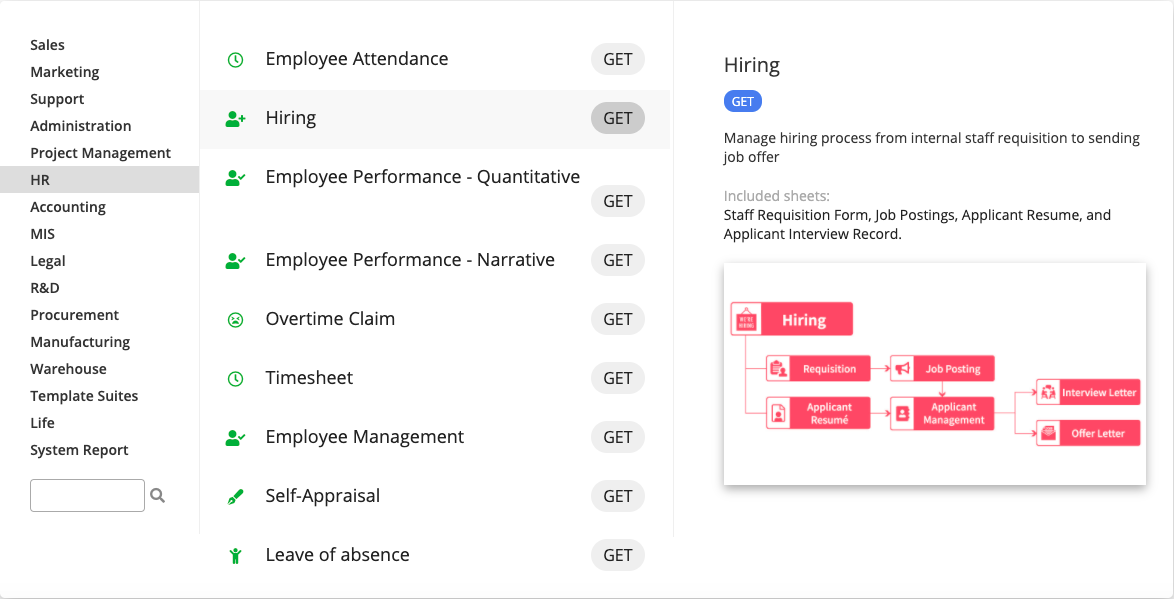
If you have never registered a Ragic account before, the system will guide you through registration for a free account, create a database, and install the template in this database. This entire process is free and rest assured that we will not charge you without your consent.
Features::
Ragic's HR-related templates include the Hiring template and employee management sheets once the person is hired. These include personnel (Employee Management), attendance (Timesheet, Overtime Claim, Leave of Absence), and evaluations (Self-Appraisal, Employee Performance).
The Hiring Template has 4 sheets: Staff Requisition Form, Job Postings, Applicant Resumé, and Applicant Interview Record.
These 4 sheets are actually 2 sheets with multiple versions, which allows for appropriate access rights management when registering data from different channels. The first sheet, which lists the job opening and its descriptions, has two versions: Staff Requisition Form, and Job Postings. The former is for internal use, while the latter is for external job applicants. The second sheet, which manages resumé information, has a version for Applicant Resumés and Applicant Management. The former accepts external submission, while the latter is internal information. The processes involved are shown the figure below.
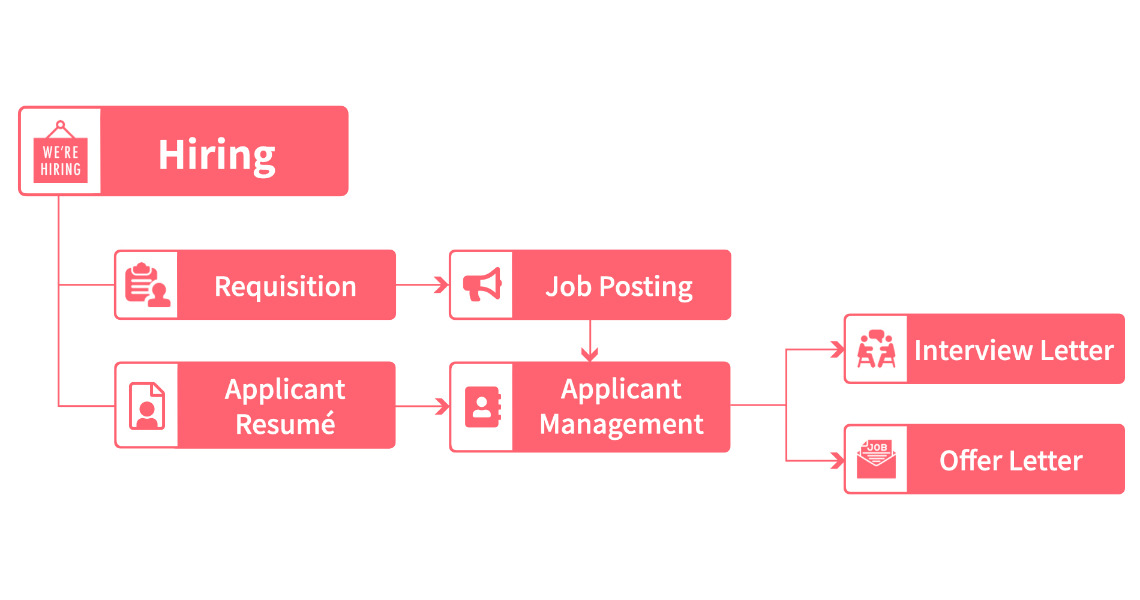
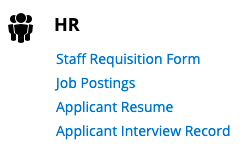
The order of creating data for the sheets should be:
Staff Requisition Form -> Job Postings -> -> Applicant Interview Record
The first step in hiring is deciding what type of person you want to hire and writing a job description. The HR, personnel staff, hiring manager, or the boss himself can go first to the Staff Requisition Form sheet and announce the hiring need internally.

This sheet has a simple structure, the only thing slightly complex is configuring the access rights, since personnel information is sensitive. When you have just submitted your hiring needs, aside from restricting external access, the internal read/write rights must also be moderated. The access rights settings for this sheet are as follows:
(1) All employees (internal users) can submit hiring needs, but can only view and modify job opening information that they submitted themselves, and not those by other employees. (Internal user set to "Survey User")
(2) Human Resources (Default HR group) can manage all data, including adding new data, viewing, and modifying all data entries. (HR group set to "Admin"). If the boss is also involved, simply add the boss to the HR group.
(3) The exception to the two groups above is the user in the "Department Contact" field, who also has the rights to view and edit data, even if this user is not in the HR group nor the author of the data entry. For this field, the user can fill in the name of their supervisor or the department hiring manager so he can look over the data. Or, HR can fill in "Requisitioning Department" and "Department Hiring Contact" and leave it to the department hiring contact to fill in or edit the hiring needs, job description, and criteria. (The system is designed to assign the data to the Department Contact)
After deciding who is responsible for filling out the form, just fill in the relevant information. The "Current Progress" field can be used to filter the entries by progress in the hiring process. Those set to "Now Hiring" are shown on the public "Job Description" sheets, so we recommend filling this in. "Company Name" and "Requisitioning Department" are used for contacting applicants for interviews and job offers, and are therefore set as a required field. "Requisition Number" is automatically generated by the system. The "Interview Record" section at the bottom does not need to be filled out; it will be automatically filled by the system. After filling the form, simply press save.
After submitting a "Staff Requisition Form", its other version, "Job Postings" sheet, will also get a new identical entry. As long as the status is set to "Recruiting", the entry will show up on the public "Job Postings" sheet. (By the way, this is accomplished using a fixed filter)
The "Job Description" sheet is set to be viewable by all users (including those who have not logged in), but entries cannot be added or modified. The sheet can be used as a job opening bulletin for the company. You can use Ragic's Web Embed Tool to embed the sheet on the company website. You can also copy the URL of the sheet and post the link on the website for people who need it, then they can view the information through the link to the sheet.
Fields that external users need not see, such as department contact, are removed from this sheet.
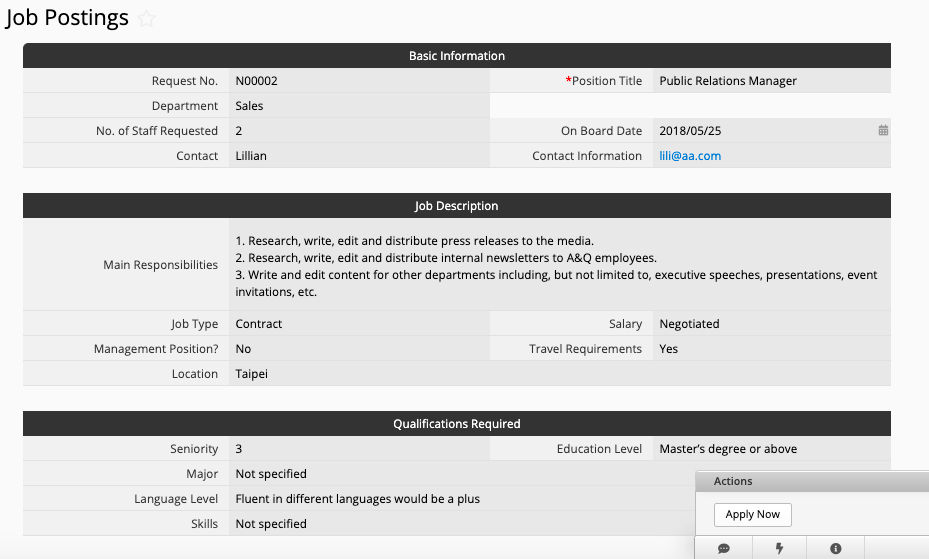
In the bottom right corner of the "Job Postings" sheet, there is a button called "Apply Now (Click to Fill Resumé)". Once this button is clicked, the user is taken to the next sheet, "Applicant Resumé", where the user can fill out their resumé.
Note that since "Staff Requisition Form" and "Job Postings" sheet are multiple version sheets and share the same set of data, any changes on the "Staff Requisition Form" may affect the "Job Postings" sheet (unless the field is not present in the "Job Postings" sheet).
The applicant can directly fill in information on the Applicant Resumé sheet or upload their resumé. You can also enter resumé data that you received from other channels into this sheet. Alternatively you can import entries directly from properly formatted Excel files.
This is a sheet that is accessible to all (including users who are not logged in). But the access right setting for everyone is set to "Survey User", meaning the applicant can only see the data they filled in and not those by others, ensuring data privacy.
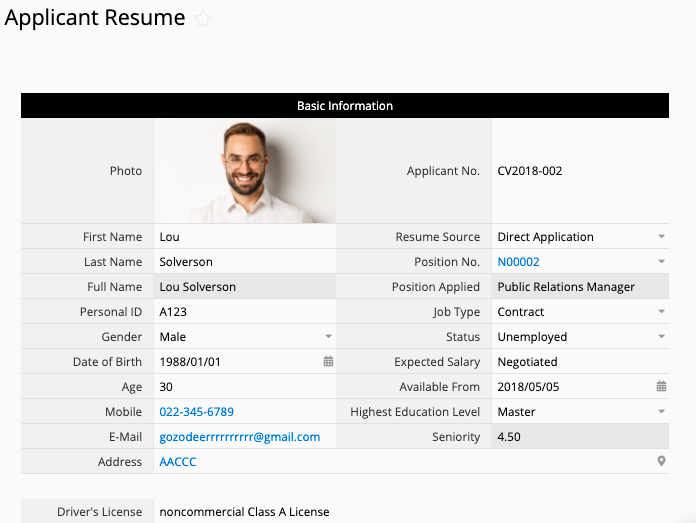
When filling out this sheet, the starred fields (*) are required. Click "Photo" field to upload a photo file. Click fields that ask for an attachment to upload files. The greyed out fields (Applicant No., Seniority, etc.) are automatically filled in and do not need to be manually entered.
Clicking "Position Applied" will list all job openings that are in the "Job Description" sheet. Click to select the title of the position. (This is designed using Ragic's link and load function)
"Applicant Interview Record" is another version of the "Applicant Resumé" sheet. All data from "Applicant Resumé" will be loaded in this sheet but set to read-only to avoid accidentally overwriting the data. Non-resumé fields are used for managing the interview and hiring process for this applicant.
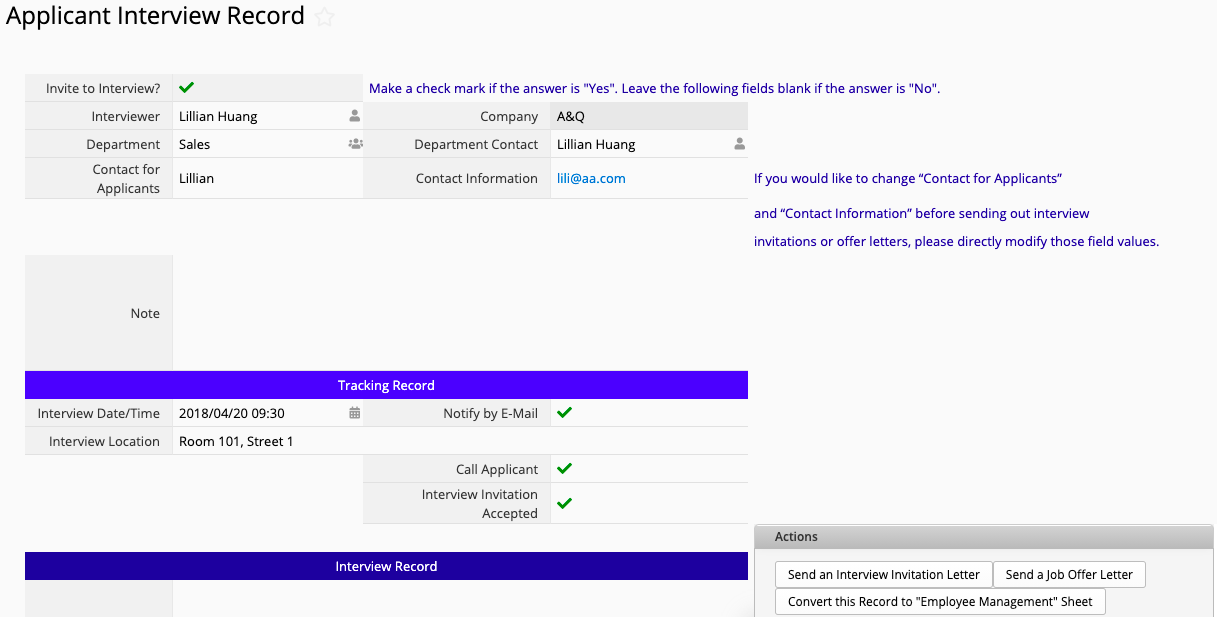
The access rights setting for this sheet is similar to those for the "Staff Requisition Form". The HR group has admin rights, while regular users can fill in data without being able to see data from other users. The only exception is the user whose name is written in the field "Interviewer", who would acquire admin rights for the entry.
As you can see, the sheet is divided into three section by color. From top to bottom they are: basic information, interview contact record, and interview record. If you decide not to interview this applicant, the second and third sections will be left empty. If you invite the applicant without receiving a response, the third section will be left empty. If the "Interviewer" field in the red box is filled in, this person will receive admin rights for this entry, so they can record and track the status of this applicant.
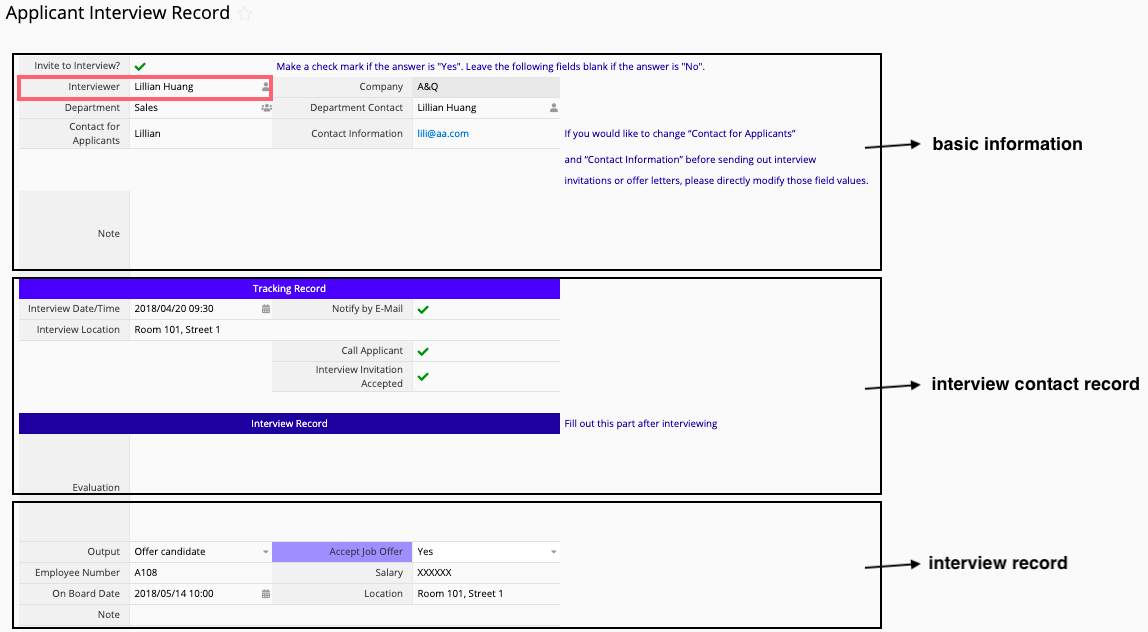
From the above screenshot, you can see that in the bottom right corner of the Applicant Management sheet, there are 3 buttons: "Send an Interview Invitation Letter", "Send a Job Offer Letter", and "Convert the Record to Employee Management Sheet". These are all designed using Ragic's Custom Action Button function.
Of the above, the "Send an Interview Invitation Letter" and "Send a Job Offer Letter" use the Custom E-mail Button function. Just lick the "Send an Interview Invitation Letter" button, and the system will automatically send a interview invite to the e-mail address on the applicant's resumé. Ditto for the job offer e-mail. Before pressing the button to send an email, you can add a test entry in the Applicant Resumé sheet with your own e-mail address so you can test to see if the contents of the e-mail are what you expect, and whether the information from the fields are filled in correctly.
If the applicant replies to the Interview Invite e-mail or Job Offer e-mail sent by the system, the content of the replies are automatically saved in the "response" section of the corresponding Applicant Management sheet. You can directly respond to the applicant under the response. This works just like how our Customer Service Tickets Template does.
Note: The email address rule is : {account}.{}.{sheet parameter}@tickets.ragic.com. For example, if the URL for the form that sends the email is https://www.ragic.com/accountname/support1/1, then the email address would be accountname.support1.1@tickets.ragic.com.
"Convert the Record to Employee Management Sheet" is a convert records button that can copy the resumé data to Ragic's employee management sheet. Before using this function, make sure you have downloaded and installed this free template.
| Sheet Name | Guest | Company Employee | HR (Or manager added to HR group) |
| Staff Requisition Form (Internal Use) | No Access (Cannot View) | (1)(1) A regular employee can only see their own data (2) If "Department Contact" is not empty, the department contact can view/edit | Admin |
| Job Postings | Read-only | Read-only | Admin |
| Applicant Resumé | Can only see their own data. Cannot view or edit after submitting data and leaving the page. | Can only see their own data. | Admin |
| Applicant Interview Record | No Access (Cannot View) | (1) A regular employee can only see their own data (2) If "Interviewer" is not empty, then the interviewer can view/edit | Admin |
You can also customize the Hiring template to better suit your needs. However, if you wish to modify the free template, you must upgrade to the paid Professional Plan at USD 19 per month per user. (Please see plan pricing here)
Below are some advanced settings and modifications to the design:
Adding an Approval Process: If needed, you can configure an approval process in the Staff Requisition Form or "Applicant Interview Record" sheet, and only make job openings official and post it to the public bulletin after approval.
Adjust Mail-related Settings: You can go into design mode and modify the content of the customized verification e-mail.
 Thank you for your valuable feedback!
Thank you for your valuable feedback!